How To Check A Website’s Traffic
Recent Posts
Save Your Back! Let Utah's Hot Tub Movers Do the Heavy Lifting! What Should You Expect from SEO Services and How Can You Choose Wisely? How to Onboard Seamlessly with a New Digital Marketing Agency for Maximum Impact Actionable eCommerce SEO Tips To Achieve Great Ranking Goals Interactive Marketing as a Way to Increase Interest to Your Business Website 4 Tips on How to Boost Your Search Engine Optimization Techniques Smart Ways to Promote Your Business on Twitter Getting Alone With The Essential Tips For Successful SMS Lead Generation Nametag: Newly Launched Instagram Marketing Features What Are The Financial Documents Required For Small Businesses? Your Final And Ultimate Guide To Instagram Influencer Marketing What Are The Problems You Face In A Business Venture? 6 Small Business Website Myths That Hinder Your Growth 10 Tips To Create A Smooth And User-friendly Ecommerce Store Comparison of Push notifications vs SMS vs Email marketing 5 SEO Benefits of Responsive Website Design Perceiving The Reasons That Cause Debts In Business And Handling Those Effectively 5 Things Why Visitors Hate Your Social Media Page What Are The Benefits Of Seo & Digital Marketing? The Magic of Giving Promotional Gifts for the Holidays 5 Ways That Your Business Benefits From Local SEO Services Why Adopting Pay Per Click Marketing Strategy Is Important To Your Business Top 5 Shopify Apps to Boost Sales Are You Monitoring What Your Kids Are Watching On YouTube? SEO - Beyond Making Online Content More Appealing To Search Engines Why do you need a Google SEO Expert Company in Singapore? The Top 4 Benefits You Will Enjoy When You Hire an SEO Company for Your Starting Business 7 Steps to Create An Impactful Marketing Strategy 10-point Checklist For Due Diligence For Sale Of Business Video Ads On Facebook: 4 Ideas To Help You Succeed How Is AI Reshaping Content Marketing? How to Create Viral Content on Instagram The Rise of SEO-Rich, Long-Form Content How To Properly Budget Your Time As A The Owner Of An Online Business A Guide to Creating Content for SEO Handling the Unexpected: How to Manage Sudden Business Growth How to Benefit from User-Generated Content How to Run A News Blog or Website Successfully? Some Key Do’s and Don'ts in Successful Personal Finance Management Facebook Marketing: Facebook Groups & Facebook Ads for Small Business Target Micro Influencers To Promote Your Business Marketing 3 Surprising Benefits Of Adopting An Inspection Software In Your Company How To Find A Job After College Graduation The 10 Commandments of Boosting Your Landing Page’s Conversion Rate Why should small businesses invest in SEO before traditional marketing hacks? Email Marketing: The Most Powerful Trends and Pitfalls Role of Logo Design in Marketing Strategy Customers Are Your Best Advertisers: Leverage Customer Feedback for Your Brand How to Win New Customers with Freebies How to Get Quality and Cost-Effective PSD to Magento Development 7 Reasons Why Email Marketing Calendar Is an Important Part of Your Business Campaign What are the Top Lies to Avoid about SEO! 10 Ways To Automate WordPress Tasks On Your Site 5 Tips for Boosting Your Social Media Marketing Pros and Cons of Marketing Automation How PPC and SEO Work Hand in Hand to Deliver Better Results? 8 Simple Ways To Build Your Personal Brand Top Trends That Will Drive Marketing and Sales How To Create An Unbeatable Facebook Ad Campaign How to Ignite Your Business with Twitter Chat 7 Ways to Dramatically Improve Your Content Marketing Building an SEO-Friendly Rebranding Strategy Top 10 Magento 2 Free Extensions Christmas Email Subject Lines Back To School Email Subject Lines Tips For Creating High Converting Call to Action Copy Summer Email Subject Lines Facebook Marketing Tips and Tricks 2023 The 3 Outperforming Traits of Great Digital Media Buyers April Fools Day Email Subject Lines Groundhog Day Email Subject Lines Canada Day Email Subject Lines Movember Email Subject Lines Green Monday Email Subject Lines Boxing Day Email Subject Lines Cart Abandonment Email Subject Lines Ecommerce Email Subject Lines 3 SaaS Companies Delivering a Seamless Brand Experience Through Blogging and How You Can Do The Same Revealbot: Leaning on Technology To Scale Our Facebook and Instagram Campaigns Amazon: Hitting 270K In Revenue From 49K Ad Spend 9 Minimalist Website Design Tips To Follow Right Now The (Often) Forgotten Art of Sales in Digital Marketing A Quick Intro to User Generated Content Why is a Landing Page Important in Social Media Marketing? DevOps as a Service - Is It Really a Good Idea for Your Business? The Power of Social: A No Brainer to Social media Lead Generation 5 Best Facebook Ad Campaigns to Boost Online Services Sales The Elements Of A Perfect Instagram Ad How To Use Instagram For B2B Lead Generation What Happens When Marketing and Programming Intersect Key features of any good User Interface design Ways to Increase Engagement on Social Media 10 SEO Techniques That Will Work For 2020 Can A Shopify Store Have Multiple Logins? 7 Horrible Mistakes You’re Making With Digital Marketing Use Animation Videos in your FB Ads to get over 50% Conversion Rates The Psychology of Retention Email Marketing Storytelling With Jarie Bolander From The Daily MBA White Hat SEO Provides Longer-Lasting Results when Compared to Black Hat SEO How Do You Make Your Home More Comfortable and Inviting? 4 Ways to earn links with content How Video Marketing Helps You Achieve Your Marketing Goals? The Secrets To Successful Small Business Press Release Writing How Your Marketing Efforts Can Improve Your Customer Service Experience How to Boost E-commerce Sale with Promotional Labels and Stickers What You Can Learn About Marketing from Baby Yoda and “Star Wars: The Mandalorian” Top 5 B2B eCommerce Scripts to Expand Your Business to B2B in 2020 Case Study of Turning a disastrous course launch into massive win The Most Successful eCommerce Platforms Voy Media Covid-19 Statement Best Email Marketing Benchmarks for This Year How to Run Email Marketing Campaigns During Summer How Coronavirus Is Impacting Ecommerce: The Good and Bad How Monday.com Uses Facebook Ads How ShaperMint Uses Facebook Ads How Territory Foods Uses Facebook Ads How to Become an Influencer Best Times To Post On Facebook How to Delete or Deactivate Your Instagram Account How to Post to Instagram from Your PC Work From Home Marketing Jobs How To Advertise on Snapchat How Much Does it Cost to Advertise on Instagram? How To Cross-Post To Instagram From A Facebook Page How to Make Money on Instagram How Much do YouTube Ads Cost? How to Make Money on Twitch How to Sell on Facebook Marketplace How to Calculate Profit Margin The Differences Between Marketing and Advertising Instagram Bio Ideas Facebook Carousel Ads: Hacks & Best Practices Voy Media Reviews Free Instagram Analytics Tools LinkedIn Headline Examples Top Instagram Models Social Media Icons Best Shopify Apps 2023 to Increase Sales Instantly [FREE APPS] Why consistency in your marketing agency is essential in your success? Google Ads Extension Does Google Ads Work Google Ads Quality Score How to Optimize Your Google Shopping Campaign How To Remove Powered By Shopify How To Get Paid on Instagram How To Create A Brand How to Come Up With a Business Name How To Price A Product In-House vs. Agency Marketing: What's Best For Your Business? Social Commerce Best Shopify Training Courses A Comprehensive Guide to Copywriting Courses A/B Testing Tools How To Persuade People Top B2B Content Trends For 2021 What Social Media Marketing Strategies A New Blogger Should Follow How to increase engagement on Facebook? 8 Proven Ways Financial Advisors Can Grow Their Business How Figuring out What Analytics to Be Tracking Is The Most Powerful Growth Tool for Your Mobile or Web App How to Launch Your Online Startup Right Now How to Choose a Niche Market (With Examples) Facebook App Install Ads [UPDATED] Ten Underrated Tricks That Boost Your Website Speed How to Successively Market Online Creative Ways to Make Your Website Stand Out Elements of a Great Company Culture How To Make An Infographic How to Buy a Domain Name How to Get on TikTok's For You Page (FYP) 8 Reasons Every Company Needs a Growth Manager Product Life Cycle Explained: What It Is, the 5 Stages, & Examples 10 Of The Funniest Digital Marketing Jokes That Will Make You Laugh What Is Guerilla Marketing Best Digital Marketing Podcasts How To Build a WordPress Website 3 Power Words That Boost Conversion Rates Boost Your Domain Authority Now: Checking and Improving This Key Site Metric How to Prioritize Your SEO Efforts What is a Subdomain and How Does it Affect Your Site’s SEO? Kylie Jenner's Marketing Strategy Is Dominating Ecommerce Why You Should Apply to a Startup Accelerator Y Combinator Accelerator Review How to Write a Video Script [Template + Video] What Are Agile Metrics? How To Make A QR Code How To Get Into Real Estate How To Write An Email Ebook Ad Examples How To Write Ebooks and Make Money What Is Creative Copywriting What Is Freelance Copywriting Is It Safe To Order From Facebook Ads? Google Marketing Automation What Does The Term Viral Marketing Mean? Amazon Trends Search Terms on Amazon How To Make A Poll On Facebook How to Find a Mentor - Tips and Strategies Google Secrets Google Analytics 4 An In-Depth Guide The 4 Ps of Marketing: What You Need to Know (With Examples) How To Get Followers on Twitter Productized Service Productized Service Examples Multilevel Marketing Vs Pyramid Scheme What Is Marketing All About How To Project Roi For Digital Marketing How To Measure Ecommerce Success How Effective Is Ecommerce In South Africa How Much Should A Small Business Spend On Marketing How To Make Marketing Flyers What Is The First Step In The Marketing Research Process? Marketing vs Advertising vs Branding Postcard for Real Estate Marketing How Does Inbound Marketing Work Marketing Strategy for Bakery Business Car Wash Marketing Strategies Dell's Marketing Strategy How Warby Parker’s Marketing Strategy Fueled Its 7+ Billion Valuation Funeral Home Marketing Strategy Oreo Marketing Strategy Home Depot Marketing Strategy Why Is Goal Setting Important To Inbound Marketing Marketing Plan For A New Product How Fast Can You Make Money With Affiliate Marketing What Does Evergreen Mean In Marketing Alternatives to Yahoo Groups Can I Have 2 Instagram Accounts How To Market To Senior Citizens NBA Marketing Strategy Converse Marketing Strategy: A Comprehensive Guide REI Marketing Strategy: Building a Sustainable Brand How Long Can You Go Live On Instagram? How To Advanced Search Twitter How To Turn Off Likes On Facebook How To Find Liked Videos On Facebook What Is Upselling? Upselling Definition and Examples Email Marketing Consulting How Colors Affect Conversions Home Depot Marketing Strategy How to Start an Advertising Agency (and Make $900K/Year) How Much Is My URL Worth? How to Start a Bank: The Complete Guide (2023) How To Get Cleaning Contracts How to Start an Advertising Agency (and Make $900K/Year) 3D Rendering 2025 - Emphasize the Unique Features of a Product Finding Great Sources for Sports Betting Tips and Picks Buy Soundcloud Plays Outreach Review Hunter Review Waalaxy Review How to Choose the Best Digital Marketing Agency: Expert Tips and Considerations Security and Reliability in LTC Dice: How to Choose a Safe Platform Walmart Marketing Strategy UnitedHealth Group Marketing Strategy CVS Marketing Strategy Protecting Little Faces: 5 Essential Skin Care Tips for Kids How To Choose Vanilla Perfume Online How Cloud Computing Enhances Business Flexibility The Role of Hospital Asset Tracking Software in Compliance Key Features to Include in a Successful Telehealth Applications The Evolution of Casino Marketing Strategies Chevron Marketing Strategy Costco Wholesale Marketing Strategy A Beginner’s Guide to WordPress LMS: Tips and Tricks 9 Best AI for Students in 2024 to Crush Your Next Math Test Microsoft Marketing Strategy Cigna Marketing Strategy Marathon Petroleum Marketing Strategy Integration of External Reviews Can Elevate E-Commerce Marketing Crypto communities’ most used social media platforms Innovative Exhibition Stand Ideas to Elevate Your Brand Presence Getting Started With an Effective Legal Marketing Plan How Plumbers Can Improve Their Websites to Get More Customers Facebook Ad Creative Testing Framework How Continuous Integration Streamlines Software Development Cellulite and Loose Skin on Thighs: Effective Solutions and Treatments Why Every Reseller Needs a Crosslisting App to Stay Competitive B2B Marketing: The Ultimate Guide to Driving Business Growth in 2024 How to Find Guest Posting Sites: A Quick Guide Profitable Wholesale Items to Consider Stocking Optimizing for Hyperlocal Search: Capturing Traffic from Your Immediate Area A Simple Guide on Registered Agent Services: The Whats and Hows Influencer and Content Marketing in Gaming: Lessons from Diablo 4's Success Achieving First-Page Rankings: Expert SEO Promotion Tips Creating a Personal Statement for Digital Marketing and Online Advertising Careers Tapping into the Potential: Why Forex Needs a Stronger Presence in Facebook Advertising A Guide to Visiting the Molokini Crater Boosting Restaurant Revenue: Integrating Online Ordering Systems Entertainment Beyond the Arena: Creative WWE Fan Experiences How Blockchain is Revolutionizing Cross-Border Payments in Fintech Why You Should Automate Everyday Business Tasks How to Optimize NAP for Local SEO? Why Migrating from HubSpot to Salesforce Can Improve Your Sales Pipeline Understanding the Role of Adaptogens in Stress Relief What is Cucumber Framework? Embracing with Test Automation How to Manage Inventory Accounting for Your eCommerce Store MoneyGram Payment System Overview Never Hit a Creative Wall Again: 7 Social Media Content Tricks For Inspiration Offshore Software Development: Everything you need to know Web 3.0 continues to make its way in digital marketing Integrating AI into Marketing for Better Results White Label Link Building: An Essential Guide for Agencies to Enhance Client SEO Why Video Marketing is Taking Over How The Gambling Industry is Integrating AI Exploring UK Museums for Art Enthusiasts Why Ethical Link Building Is Crucial for Long-Term SEO Success Marketing Strategies for Food and Beverage Distributors to Build a Successful Distribution Business How Can I Design My Own Logo? A Beginner’s Guide How Professional SEO Management Can Drive Business Growth How Smaller Audiences Can Provide Higher Engagement Rates The Rise of Generative AI in Marketing Print on Demand Trends: 10 Exciting Products to Know Developing Smarter Systems with Computer Vision Enhance Marketing Efficiency with Integrated, Trackable Direct Mail Solutions Best Practices for Managing Inventory in Your Online Store Leveraging Micro-Influencers for Authentic Brand Engagement: Strategies for Success How to Choose the Right Certification Management Software Optimizing Video Ads for Better ROI for E-commerce Stores Essential Features of Employee Reward Software for Business Growth How Custom Merch and Printing Solutions Can Enhance Your Brand’s Visibility How to Create Multiple Facebook Ads Accounts without a Phone Number? How to Build a Successful Podcast with Video Content How Community Engagement Drives Brand Loyalty and Enhances Marketing Efforts How AI Reel Generators Help Creators Monetize Their Content Faster Staffing Agency in Anchorage: Supporting Alaska’s Workforce Needs Outsourcing Key Tasks for a Thriving Amazon Business Living and Working in New Zealand: A Guide to Embracing a Balanced Lifestyle The Pros and Cons of Using Amazon Repricing Software Personalization Strategies in B2B Email Campaigns What is Crypto Marketing: Understanding the Fundamentals of Crypto Marketing Cryptocurrency Marketing 101: A Beginner's Guide Understanding the Target Audience for Cryptocurrency Marketing Top 15 Best Crypto Marketing Strategies for 2025 The Future of Higher Education – What Role Cambridge Should Play in Leading Academic Reform Clorox Marketing Strategy Leadership Quotes Sample Size Calculator Qualtrics Survey Customer Journey Map What Does Dei Stand For Net Promoter Score Kano Model Free Survey Maker Hybrid Work Meaning Voice Of The Customer Market Intelligence Digital Marketing Trends Marketing Webinars Programmatic Advertising How To Use Hashtags Diploma In Digital Marketing Ai Digital Marketing Social Responsibility Examples Programmatic Alternatives To Facebook Content Creation Tools Importance Of Seo How To Get Famous On Youtube What Is A Retail Media Network Engagement Bait What Is Rich Media How Much Is Tiktok Advertising How Much Does Tiktok Advertising Cost How Effective Is Tiktok Advertising Tiktok Advertising Strategies Tiktok Advertising For Small Business Why Personalizing Employee Recognition Matters in 2025 Betting and Gambling Ads on Facebook Gambling Marketing Strategies How To Check A Website’s Traffic Alibaba Marketing Strategy EBay Marketing Strategy JD.com Marketing Strategy Zalando Marketing Strategy Etsy Marketing Strategy Wayfair Marketing Strategy Flipkart Marketing Strategy Wish Marketing Strategy AliExpress Marketing Strategy Myntra Marketing Strategy Coupang Marketing Strategy Pinduoduo Marketing Strategy Lenskart Marketing Strategy Ocado Marketing Strategy The Role of Social Media in Brand Building in 2025 Leveraging GPS Fleet Tracking for Enhanced E-Commerce Delivery Future-Proofing Enterprises with Tailored AI Strategy Consulting Rakuten Marketing Strategy Shopify Marketing Strategy ASOS Marketing Strategy Lazada Marketing Strategy Boohoo Marketing Strategy Farfetch Marketing Strategy Chewy Marketing Strategy Zappos Marketing Strategy Newegg Marketing Strategy Carvana Marketing Strategy Redbubble Marketing Strategy StockX Marketing Strategy The Science of Storytelling in Advertising: How to Engage and Sell ThredUp Marketing Strategy Moda Operandi Marketing Strategy OpenTable Marketing Strategy Blue Apron Marketing Strategy HelloFresh Marketing Strategy Casper Marketing Strategy Warby Parker Marketing Strategy Glossier Marketing Strategy Allbirds Marketing Strategy Stitch Fix Marketing Strategy Bonobos Marketing Strategy Revolve Marketing Strategy Vinted Marketing Strategy Depop Marketing Strategy The Hut Group Marketing Strategy Macy’s Marketing Strategy Best Buy Marketing Strategy Target Marketing Strategy Salesforce Marketing Strategy Adobe Marketing Strategy SAP Marketing Strategy Oracle Marketing Strategy ServiceNow Marketing Strategy Workday Marketing Strategy Atlassian Marketing Strategy Slack Marketing Strategy Zoom Video Communications Marketing Strategy HubSpot Marketing Strategy Dropbox Marketing Strategy Box Marketing Strategy DocuSign Marketing Strategy Twilio Marketing Strategy Snowflake Marketing Strategy Datadog Marketing Strategy Splunk Marketing Strategy Coupa Software Marketing Strategy Okta Marketing Strategy Zendesk Marketing Strategy Freshworks Marketing Strategy Asana Marketing Strategy Smartsheet Marketing Strategy GitLab Marketing Strategy GitHub Marketing Strategy SurveyMonkey Marketing Strategy InVision Marketing Strategy Calendly Marketing Strategy Monday.com Marketing Strategy Miro Marketing Strategy Airtable Marketing Strategy AI Companions on the Rise: Are Virtual Girlfriends the Future of Love? QuickBooks Online Marketing Strategy Xero Marketing Strategy Canva Marketing Strategy Gusto Marketing Strategy Procore Marketing Strategy Veeva Systems Marketing Strategy BlackLine Marketing Strategy Chargebee Marketing Strategy Zuora Marketing Strategy PagerDuty Marketing Strategy Sumo Logic Marketing Strategy Gainsight Marketing Strategy Intercom Marketing Strategy Pipedrive Marketing Strategy Marketo Marketing Strategy Square Marketing Strategy Real Madrid Marketing Strategy FC Barcelona Marketing Strategy Atletico Madrid Marketing Strategy Sevilla FC Marketing Strategy Manchester United Marketing Strategy Manchester City Marketing Strategy Liverpool FC Marketing Strategy Chelsea FC Marketing Strategy Arsenal FC Marketing Strategy Tottenham Hotspur Marketing Strategy Everton FC Marketing Strategy Juventus Marketing Strategy AC Milan Marketing Strategy Inter Milan Marketing Strategy AS Roma Marketing Strategy Napoli Marketing Strategy Paris Saint-Germain Marketing Strategy Olympique De Marseille Marketing Strategy AS Monaco Marketing Strategy Bayern Munich Marketing Strategy Borussia Dortmund Marketing Strategy RB Leipzig Marketing Strategy Bayer Leverkusen Marketing Strategy Ajax Amsterdam Marketing Strategy PSV Eindhoven Marketing Strategy Feyenoord Marketing Strategy Benfica Marketing Strategy FC Porto Marketing Strategy Sporting CP Marketing Strategy Celtic FC Marketing Strategy Rangers FC Marketing Strategy Zenit Saint Petersburg Marketing Strategy Shakhtar Donetsk Marketing Strategy Club Brugge Marketing Strategy Anderlecht Marketing Strategy Fenerbahçe Marketing Strategy Galatasaray Marketing Strategy Beşiktaş Marketing Strategy River Plate Marketing Strategy Boca Juniors Marketing Strategy Santos FC Marketing Strategy Flamengo Marketing Strategy Palmeiras Marketing Strategy Corinthians Marketing Strategy Cruz Azul Marketing Strategy Club América Marketing Strategy LA Galaxy Marketing Strategy New York City FC Marketing Strategy Seattle Sounders Marketing Strategy Toronto FC Marketing Strategy Future Trends in Digital Marketing: What to Expect in the Next Decade The Role of TikTok in Attracting Gamblers to Online Casinos Arizona Cardinals Marketing Strategy Atlanta Falcons Marketing Strategy Baltimore Ravens Marketing Strategy Buffalo Bills Marketing Strategy Carolina Panthers Marketing Strategy Chicago Bears Marketing Strategy Cincinnati Bengals Marketing Strategy Cleveland Browns Marketing Strategy Dallas Cowboys Marketing Strategy Denver Broncos Marketing Strategy Detroit Lions Marketing Strategy Green Bay Packers Marketing Strategy Houston Texans Marketing Strategy Indianapolis Colts Marketing Strategy Jacksonville Jaguars Marketing Strategy Kansas City Chiefs Marketing Strategy Las Vegas Raiders Marketing Strategy Los Angeles Chargers Marketing Strategy Los Angeles Rams Marketing Strategy Miami Dolphins Marketing Strategy Minnesota Vikings Marketing Strategy New England Patriots Marketing Strategy New Orleans Saints Marketing Strategy New York Giants Marketing Strategy New York Jets Marketing Strategy Philadelphia Eagles Marketing Strategy Pittsburgh Steelers Marketing Strategy San Francisco 49ers Marketing Strategy Seattle Seahawks Marketing Strategy Tennessee Titans Marketing Strategy Washington Commanders Marketing Strategy Top Tips from Agency Shopify Experts for Creating an SEO-Friendly Store Why Mobile SEO Matters for Australian E-Commerce Stores What is the best way to layout an office? Outsourcing of IT Services. What Is It and How Does the Custom Development Process Work? Future-Proofing Your SEO Strategy with AI Innovations Exploring UK Museums for Art Enthusiasts How a Video Production Agency Can Maximise Your Marketing Budget The Digital Transformation of Healthcare: A Modern Healthcare Revolution Find Out How White Label Lead Generation Drives Higher ROI Shopify Enterprise vs. Standard Shopify: Which One Is Right for You? Best Strategies for iGaming | Win Big in 2025 Design Patterns in Android Development: When and How to Use Them If You’re an Email Marketer, Here’s What You Should Know About Phishing The Secret to the Most Successful Marketing Tactics of Canadian Online Casinos: A Study by CasinoRIX Experts Local SEO Strategies for Construction Firms: Becoming a Community Staple How SEO and Paid Ads Work Together to Maximize eCommerce Sales Maximising Solana’s Visibility with Facebook Ads: A Data-Driven Strategy The Impact of Link Building on Online Visibility Boost Your Revenue: The Power of SEO Reseller Services Explained Hootsuite Alternative Post Bridge Alternative Pallyy Alternative Planable Alternative Buffer Alternative Agorapulse Alternative Sendible Alternative Statusbrew Alternative Sprout Social Alternative ContentStudio Alternative EClincher Alternative Planoly Alternative Later Alternative CoSchedule Alternative Hootsuite Review Post Bridge Review Pallyy Review Planable Review Buffer Review Agorapulse Review Sendible Review Statusbrew Review Sprout Social Review ContentStudio Review EClincher Review Planoly Review Later Review CoSchedule Review Optimizing Lead Generation Strategies, As Per The Study By Jumpfactor The Future of PPC: Trends to Watch in 2025 Creating Health-Conscious Campaigns That Resonate with Today’s Consumers: Key Strategies & Insights Simplifying Event Planning: Birthday Party Bookings Made Easy for Event Organizers How Relationship Managers Can Bridge the Gap Between Clients and Teams Affiliate Marketing for E-Commerce: Is It Still Worth It in 2025? Preventive Maintenance Software: Reduce Downtime, Boost Performance Essential Startup Admin Hacks: Top Tools to Save Time and Money for Entrepreneurs Exploring Iowa’s Most Underrated Attractions OneClickDrive Brings Luxury to the Streets of Marrakech Through Supercar Rentals How Social Proof Enhances Trust in Online Casino Marketing The Complete Guide to Digital Employee Onboarding in 2025 The Tools That Made My Sales Follow-Ups Feel Effortless (and Effective) Systeme.io Review Rocketreach Review Deliverability Checks Is Yesware Safe Pitchbox Review Datanyze Review LeadFuze Review How Much Does Outreach Cost? Dripify Review Reachinbox Review Folderly Review Audienceful Review Woodpecker Review Smartlead Review Outreach Pricing Salesloft Pricing Instantly Pricing Dripify Pricing Instantly Ai Pricing Rocketreach Pricing Outreach Io Pricing Smartlead Pricing Mailshake Pricing Reply Io Pricing Meet Alfred Pricing Saleshandy Pricing Rocket Reach Pricing Seamless.ai Pricing Klenty Pricing Growbots Pricing Evaboot Pricing Outreach Voice Pricing Mailmeteor Pricing Expandi Pricing Sales Loft Pricing Overloop Pricing Marketo Engage Pricing Snov.io Pricing Instantly Email Pricing Egrabber Pricing Findymail Pricing Yamm Pricing Clay Pricing The Impact of a Good SEO Company on Lead Generation How Small Businesses Can Thrive With Smart Marketing Salesloft Pricing Per User Waalaxy Pricing Bardeen Pricing Anymail Finder Pricing Campaigner Pricing Leadgenius Pricing Lavender Pricing Hyperise Pricing Streak Pricing Lead411 Pricing Anymailfinder Pricing Lemwarm Pricing Sales Engagement Pricing Adobe Marketo Pricing Salesmate Pricing Clay.com Pricing Snovio Pricing Leadfuze Pricing Sales Enablement Pricing Customer Io Pricing Mailmodo Pricing Canary Mail Pricing Exact Target Pricing Leadiq Pricing Apollo Leads Pricing Salesloft Pricing Reddit Apollo Pricing Plans Yesware Pricing Crystalknows Pricing Lusha Pricing Plans Zoominfo Individual Pricing Merge Pricing Rei Reply Pricing Lusha Pricing Engage Pricing Mailchimp Smtp Pricing Lead Generation Pricing Models Gmass Pricing Mixmax Pricing Persistiq Pricing Outreach Pricing Per Seat Piesync Pricing Apollo Pricing Unlimited Journalist Ai Review Outrank.so Review Jasper Ai Review Arvow Review Zimmwriter Review Koala Review Junia Writer Review Surfer Seo Review Seowriting.ai Review Writersonic Review Shortly Ai Review Scalenut Review Journalist Ai Alternative Outrank.so Alternative Jasper Ai Alternative Arvow Alternative Zimmwriter Alternative Koala Alternative Junia Writer Alternative Surfer Seo Alternative Seowriting.ai Alternative Writersonic Alternative Shortly Ai Alternative Scalenut Alternative Gathercontent Review Surferseo Alternative Wordtune Alternative Ryte Alternative Frase Alternative Copy.ai Alternative Speedwrite Alternative Word.ai Alternative Copy Ai Free Alternative Gather Content Alternative Free Copy Ai Alternative Alternative To Wordtune Copyai Alternative Wordai Free Alternative Speedwrite Alternative Free Anyword Alternative Rytr.me Alternative Shortlyai.com Alternative Auto Blogging Software Ai Writer Finding The Top Long Island Marketing Companies How to Get Verified on Instagram How Do I Calculate Shipping Costs? How Do I Start a Dropshipping Business? Hiring A Marketing Company Can Change Your Business Outlook! Confirmed: Google To Stop Showing Ads On Right Side Of Desktop Search Results Worldwide How Do You Do Facebook Marketing? Benefits Of Marketing With Facebook Facebook Marketing Is A Winner How to Install the Facebook Pixel In Wordpress Key to Creating Loyal Customers How To Market Infographics How To Use Social Proof To Sell More Products Online (E-Commerce) How To Sell Using Fear The Fundamental Goal of Facebook Marketing How To Use Facebook Ads Effectively How is Artificial Intelligence Changing E-Commerce Advertisement Space? 5 Best + Free Facebook Marketing Books How To Make A GIF For Facebook Ads Increasing Benefits of Link-less Brand Mentions Smart Marketing Strategies for Small Businesses Vicious Traps of Offshore Freelancing 4 Easy Steps To Acquire Competitor’s Backlinks on Your Site When and How to Rebrand Your Existing Video B2B SEO Customer Engagement Strategies Using Instagram To Generate Ecommerce Sales - What Smart Marketers Do The Dos And Don’ts Of Facebook Marketing For Real Estate Agents Five Companies Changing the Game of Advertising Advertising Trends to Pay Attention To 5 Best Shopping Cart Software to start an eCommerce Business Digital Marketing Strategies That Are Still Ignored By Experts How to Choose the Right Hardware for Your EPOS System Content Marketing Tactics Small Business Problems Automation Strategies for Improving Cash Flow How SEO and Facebook Ads Work Together How To Get More App Installs How To Write A Business Plan For Your Marketing Business Facebook Advertising Tools to Amplify Your ROI Creating Ephemeral Content: Utilizing FOMO in Marketing Crucial Tips If You Want to Start Using SEO for Your Business Digital Marketing Tools Facebook Post Types You Should Be Using Avoid These 6 Common Facebook Marketing Mistakes Ways You Can Take Advantage of Instagram Story for Business Small Business Guide To Winning SEO Tactics Engage, Inspire and Convert With Personality Quizzes Easy Steps to Create a Proven Facebook Marketing Campaign 7 Powerful Social Media Benchmarking Strategies You Need to Implement Best Strategies To Increase Mobile App Engagement Why A Digital Marketing Strategy Is Important? Facebook + Email Funnels: The Perfect One-Two Combo For Growth Hacking Why Facebook Is Still Number One For Social Media Marketing Google Medic Broad Core Update Key Points to Know The Importance of Data Visualization in eCommerce Marketing Strategies Social Hacks - Influence, Persuade and Beyond A Complete SEO Checklist for Website Owners 7 Ways to Boost Your Small Business Marketing The Anatomy of a Good Website: 5 Key Qualities Your Site Should Have Building a Thriving Email List with Facebook Ads in 5 Steps 10 Facebook Ads Hacks That Work How to Use SEO to Boost your Brand Value Why you need to Change your SEO Strategy In 2018 Pocket-friendly Link Building Tactics That Provide Good Returns In Content Marketing Hobbies Matter: How Side Projects Are Making You More Productive Six Essential Link Building Tactics for Ecommerce Businesses How to Generate Potential Customers from Facebook for Your E-Commerce Business Teasers and Trailers Are the Highest Converting Tools! Here’s Why Top Reasons To Hire An SEO Agency For Your Business Marketing How to Target the Right Market for Your SEO Agency B2B Digital Marketing Essentials Do you want to know the pathways to amplify the presence of a social account? Share More Or Less? Know The Right Frequency Of Posting On Social Media Platforms Compare and contrast ASINspector and keyword inspector for SEO marketing How To Build Brand Awareness Using Instagram Reasons Why 2018 Is The Best Year To Start An E-commerce Company 6 Tips to Choose Domain Names That Are SEO Friendly Facebook Content Marketing Strategy Tips for eCommerce Technology Skills That Are Becoming Predominant in Marketing Field The Ultimate Guide to Leveraging Facebook Ads Instagram Features: Complete List For The Marketing Experts Five Upcoming Email Marketing Tips Every Digital Marketer Should Know How Working With Influencers Can Help Your Facebook Ads What Is The Difference Between Customer Support And Customer Service? Quick Guide to Making Great Video Ads For Holidays How to Use Facebook Ads to Distribute Your Content How Can Leadership Be Developed? 9 Perfect Ways Conversion Rate Optimization in 2018: 10 Poisonous Myths How To Plan and Recover from A Penalized Website? A Wonderful Way To Get More Traffic On Your Brand’s Website Are You Doing Enough To Collect Data From Your Live Event Attendees? The Importance of Using The services of A White Label SEO Agency 7 Tips on Having a Productive Morning as a Marketer What Is The Best Way To Learn SEO Course? Podcasts: A Fountainhead of Knowledge and A Marketing Tool For Small-Scale Businesses 4 Ways to Increase Web Page Speed 8 Tips for a Winning Social Media Marketing Resume Ways To Unlock Startup’s Productivity And Avoid Falling Into Debt How to Improve Your Link Building Outreach Pipeline Reasons to Use Python for Marketers Secrets to Making it Big With a Subscription Box Business Why You Need To Select A Quality Service Provider For Website Optimization UX or UI: Which Career Option To Choose Internet Marketing Is Only Growing: Is Your Business Ready? Marketing Strategies To Sell Your Products Online How Blockchain Is Creating a Future for Digital Marketing Critical Facts About Google Search Console Unveiled Generate Relevant SEO Analysis and Reports – Top 7 Rules to Follow Content optimization for voice search – listen to what Google has to say about it Using videos effectively for each stage of the buyer's journey Why HR Managers Must Use An Employee Management System in an Organization Want to improve your SEO ranking? Top Five Useful Steps to Follow How You Can Promote Your Business Through Instagram Attracting Shoppers to Your New Online Store Use Instagram Marketing To Get Great Benefits Proven Tactics for Selecting Website Names Increase Your Sales and Conversions Through Instagram New And Effective Features Of Instagarm Make Social Media A Better Place The Types of Funding That Can Help Your Start-up Business IGTV – Everything you need to know 4 Revealed Reasons Why You Really Need A Website For Your Struggling Business 5 Major Benefits of Hiring an SEO Agency How to Get Listed on Crypto Exchanges Ultimate Guide to Creating a Successful Instagram Video Marketing Strategy How to Manage a Distributed Marketing Team Why is Black Friday footfall in decline? How Can You Build A Video Sharing Website of your own? The Perfect Name For Your Business Is Out There—Here’s How You Can Discover It Your Guide To Creating Marketing Videos That Work Why Small Business Owners Should Engage in PR? 5 Important Elements of Good UX in 2023 (And Beyond) Why designers must pay more attention to functionalities over aesthetics when creating business websites How to Turn Online Reviews into Powerful PR Tools 2 Feasible Ways Entrepreneurs Can Use Their Marketing Development Funds SEO core concepts every entrepreneur needs to know 5 Essential SEO Tools That Every Renowned SEO Professional Uses Things To Avoid While Choosing an SEO Firm Benefits of Multi-Level Marketing: Why you Should Make this your Next Business Move Advanced Methodology for Competitive Analysis for Local SEO 7 Useful Grammar and Proofreading Tools for Content Marketers How to Use Instagram Stories: 6 Tips for Promoting Your eCommerce Brand Practical Tips for Successful Facebook Ads Scaling LinkedIn Ads vs Facebook Ads: Which is better for B2B Marketing How a customer-centric service is the best way to market in a digital world GUIDELINES TO DEVELOP A SUCCESSFUL DIGITAL BUSINESS PLATFORM Customer Acquisition Cost (CAC): The Ultimate Guide Pay-Per-Click for Franchises: 4 Quick Tips for a Better ROI How to Choose the Perfect Facebook Video Ad Format How Analysts May Help Digital Marketing Department in Blockchain 10 Useful Grammar and Proofreading Checkers for Content Makers 10 Best Productivity Tools for Your Marketing Team SEO and Animated Videos- A Great Combo to Succeed 8 Common Facebook Lead Generation Mistakes and How to Avoid Them Ideas to Protect a Storage Unit from Moisture 5 Tips to Create High-Performing Facebook Ads for SaaS startups B2B Facebook Advertising Facebook App Install Ads [UPDATED] Facebook Retargeting Ads 10 Best Ways Of Developing A Content Marketing Strategy That Boosts Your SEO Ultimate Ecommerce Website Builder for Small Businesses It is time to remove some SEO techniques: Find out here Essential Things You Need To Know About Web Hosting How to Optimize Your Website for Voice Search Google Data Studio Help Guide - Quick Points to get the best out of it Essential Benefits Of Custom Software Solutions For The Growth Of Your Business Why Online Ad Targeting Can Work, But Don’t Be Creepy The Six Crucial Elements in an SEO Audit Create Appealing Video Animation with Pro Animation Software Dos and Don'ts of Launching Promotional Giveaway Campaigns on Social Media 193 Best Facebook Ad Examples [2023] [UPDATED] 8 SEO and Marketing Trends to Watch Out For Choosing A Creative Agency Instagram Ad Costs Instagram Ad Examples Instagram Ad Specs And Sizing 2025 Successful Marketing Career: 6 Essential Tips to Have in Your Resume Facebook Ad Templates [2023] [UPDATED] What are the benefits which are associated with Online Testing Tools? Testing Checklist: How to Test a Mobile App Why Affiliate Marketing Is Important? Ultimate Resource for Work at Home Professionals Facebook Ad Design Facebook Video Ad Examples Methods to Set up Multiple Facebook Accounts Content Marketing ROI: What & How To Measure Content Performance Social Media Engagement Tactics You Should Try The Importance Of Copyright For Businesses Best Email Subject Lines Best Facebook Ads Courses Growth Hacking Books Instagram Sponsored Posts Best Call to Action Examples (for More Conversions) User Journey Map: The Ultimate Online Guide What Are The Differences Between SEO (Organic Search) and Pay Per Click? The Ultimate Guide to Create a Multilingual WordPress Site Which Things To Be Focused In SEO? 4 Ways to Overcome Facebook Ad Fatigue and Attract More Conversions 4 Perks Of Combining Digital And Traditional Marketing Know These Actionable Affiliate Marketing Tips for Better Profits How to Decide Which Social Platform is Right for Your Paid Content Promotion Simple ways to target your audience through Facebook campaigns Flyby: Selling $1M of Hangover Pills In 10 Months Why is DuckDuckGo not grabbing SEO attention? 9 Newswire Questions to ask Before Choosing Press Release Distribution Services Top 5 Shopify Product Customizer Apps Trade Shows & How the Start-Ups Should Be Prepared In Advance to Get the Best Outcome from Them 4 Crucial Tips For Real Estate Sales Success – Why Knowledge Matters 4 Best WordPress SEO Tips & Techniques to Boost Rankings What to Check in a Website Before Building Links? How a Mobile Tracker Helped Me Saved My Son’s Life? Ecommerce Email Marketing Guide: Generating More Sales Top SEO-Friendly WordPress Themes That Will Improve Your Site Rankings SEO Guide - Your Business Strategy for This Year 5 Tricks Every Woman Entrepreneur Should Use for Better Employee Retention 5 Tips to Increase Engagement Using Facebook Live Unlock the Potential of Gifting Industry with Web-to-Print Software How to Use Facebook to Market Your Business Why Users Uninstall Mobile Apps Liz Butts Interview Sprinkle Pop Benefits of Hiring A Digital Marketing Expert Boosting eCommerce UX Design to Reach Gen Z 5 Reasons Why Team Building Activities Are So Important 7 Strategies to Successfully Deploy Online Training How to Use Instagram Video Ads to Boost Your Business How to Use Facebook Ads Manager to Create Custom Reports 5 Tips To Increase Conversions Using Facebook Ad Images How A.I. Has Transformed The Business Communication Industry Different Career Options That You Can Choose in the Information Technology Industry Using Brand Storytelling On Social Media To Engage With Your Customers 10 Tips for Creating a Powerful Personal Brand Online The Most Significant Social Media Marketing Trends Michał Sedzielewski Interview - Voucherify Sean McElwee Interview Born this Way Claire Nichols Interview Kalix Health Your Essential eCommerce Website Audit Checklist Business Storytelling: 5 Tips to Engage Your Customers And Boost Ecommerce Sales Tips for Improving the Keyword Research and Boosting Sales and Traffic Actionable Tips to Maintain a Strong Brand Identity Yari Copt Interview Old Captain Co Mike Patrick Doherty Interview Understanding eCommerce Best Caching Plugins To Improve WordPress Speed Alexandra Riggs Interview Oobi Leah Ferrazzani Interview Semolina Artisanal Pasta Jordan Silver Interview Mondo Monster Wear It’s High Time: 6 Ideal AI Tools to Optimize Your Email Marketing Performance 7 Tips to Optimize Your Facebook Ad Campaigns Business Data Loss: Common Causes, Biggest Consequences, and Prevention Measures Ultimate Guide: What is Digital Marketing? Social Media Update Bulletin: LinkedIn's new interest targeting options for ad campaigns How to Block Words and Profanity From Your Facebook Page 7 Tips for Creating Your Best SEO Content A/B Testing Ad Blocking Advertising Network ALT Text Autoresponder Benchmarking Brand Awareness Brand Equity Brand Loyalty Buyer Persona Call-to-Action (CTA) Click-Through Rate (CTR) Competitive Analysis Conversion Rate Cost Per Click (CPC) Cost Per Impression (CPM) Demand Generation Display Ad Drip Campaign Email Marketing Unstable Prices: How Artificial Intelligence Predicts Retail Sales 5 Things You Need To Do Before Launching your E-commerce website Engagement Rate Facebook Analytics Facebook Marketing Funnel Velocity Instagram Ads Instagram Marketing Lead Generation Lead Nurturing Market Attribution Market Attribution Models What Does SEO Stand For? Top 3 Must-Know Tactics to Nurture Your Email List and Increase Your Conversions How to Effectively Convert Viewers into Consumers 9 Ways to Grow Your Twitter Following 3 Crucial Steps for Creating a Successful Website from Scratch Celeste Robertson Interview Natural Supply Co Andrus Purde Interview Outfunnel Marji Guyler-Alaniz Interview FarmHer Market Segmentation Marketing Dashboard Marketing Goals Marketing KPIs Marketing Opportunity Marketing Qualified Lead (MQL) Marketing Spend Marketing Vehicle Multi-Touch Attribution Niche Marketing Paid Marketing Proactive Marketing Real-Time Marketing Response Rate 5 Ways to Improve Your Digital Marketing Strategy Why You Should Set Up A Google Business Page Return on Investment (ROI) Sales Accepted Lead (SAL) Sales Cycle Sales Forecasting Sales Funnel Seach Engine Marketing (SEM) Search Engine Optimization (SEO) Share of Voice (SOV) Social Listening Top of Funnel Marketing Value Drivers Viral Marketing Web Analytics Ecommerce Marketing & Customer Experience: 15 Strategies Top Online Stores Are Using How to use cold outreach to generate B2B sales Why Your Business Needs a Referral Program All You Need to Know about the SEC Whistleblower Program Top Checklist for Starting Web Design Company Having a unique domain name will help your business to get more success 5 Tips to Effectively Measure the ROI of your Event Launching a Business Online – 5 Tips for the Debut How To Boost App Engagement And Retention - Key Tips Winning Social Media Marketing Trends That Work Facebook Direct Response Campaigns: Getting Customers to Act How to Increase Customer Lifetime Value And Boost Profits Voice Broadcasting Software & Best Practice Improving the Cybersecurity of Your Business How to Use Reddit in Your Marketing Strategy 6 reasons why marketers aren’t keen on leveraging content marketing Tips for Every Facebook Marketer 7 Benefits of Digital Marketing for Companies Hero Within - Tony B Kim Inteview 10 Creative Ways to Utilize Social Media Marketing at Trade Shows Planning an Effective B2B Content Marketing Strategy What to Expect from the Ecommerce World 6 Signs That Your Business Needs SEO Consultancy CartHook Review 8 Online Marketing Trends 5 Secrets in Promoting Your Product-Based Business on Facebook How Social Media Helps SEO 5 Solopreneur Struggles — and How to Solve Them Tips to create effective Customer Experience Strategies How to Increase Conversion Rate of E-commerce? 7 Ecommerce Website Design Mistakes That Are Costing You Conversions Never Make These Top 5 Facebook Marketing Mistakes Increase App Downloads App Store Screenshot Sizes (ASO Guideline) Mobile App Advertising Mobile App Marketing Mobile Marketing (Explained) Mobile User Acquisition Top Influencer Marketing Strategies for the Social Business 10 Effective Facebook Advertising Tips for Business Promotion Marvin Menke Interview Hemel Joeleen Interview Joeleen Torvick Jon Watson and Mary Spencer Interview The Metal Gardener Kelly Jansens Interview Green Dog Pet Accessories Creating an Online Marketing Plan that Will Help Any Business Grow How to Effectively Build Your Brand on Facebook Top 10 Do's and Don’ts in B2B Digital Marketing Buying a Property: How to Save Money for a House Current Upcoming Trending Features in App Development How to Grow Your Business Using SEO Advertising Strategies SaaS Marketing Plan SaaS Marketing Strategies Saas Pricing What is SaaS Marketing? Social Media Campaign Ideas for Boosting E-Commerce Sales What are drip campaigns and why you should use them 4 Strategies you can use to increase the ROI of your e-commerce website Best Time to Send Email Campaigns How to Build an Email List SaaS Pricing Strategies SaaS Psychology Pricing Strategies 7 Important Principles For Successful Email Marketing Instagram Marketing: The best Ideas, Strategies, and Tools one can look for SEO Tips to Increase Your Business' Online Traffic How to Write Facebook Ad Copy that Converts How to Create an Impactful Presence through Advertisement on Social Media Here are 6 Ideas to keep your Digital Marketing Clients longer 5 Differences Between Quality Assurance and Quality Control Zipify One Click Upsell Review How to Create a Slogan How to Drive Traffic to Your Website How to Retain Customers 55 Must-Use Newsletter Topics How To Apply Brand Consistency Into Your Website Design How Pinterest Helps Small Businesses Skyrocket Their Traffic and Revenue 10 Essential Elements for Successful Landing Pages The utmost prime guide for Marketing Videos Effective Lifecycle Email Marketing Tactics And Considerations How to Build a Landing Page How to Create a Sales Funnel How to Take Product Photos How to Write a Call to Action 5 Communication Tactics All Startups Need to Follow 11 Facebook Marketing Tips For Local Businesses 5 Tips to Make Attractive Facebook Company Page to Get More Likes How to Increase Productivity in a Digital Workplace Top Marketing Channels for eCommerce, the Best Ways to Drive Revenue How to Develop Entrepreneurial Skills That Really Matter Klaviyo Review 2023 Top Three Lookalike Mistakes Made by Small Business Owners 9 Secret Techniques To Improve Facebook Marketing for Wordpress Website How to Generate Leads How to Sell Online Courses Product Photography Product Videos for Marketing How To Promote A Mobile App On Facebook 7 Secrets to Getting More Plumbing Leads from Google AdWords How Much Does it Cost to Develop an Online Course? How to Advertise on Facebook How to Create a Webinar How to Create Online Courses 5 Ways Businesses Can Make a Good Facebook Ad 10 Instagram Marketing Tools for Growth Amazon Advertising Cost of Sales (ACOS) Facebook Lookalike Audiences ROAS Calculation Everything You Need for Opening a Beauty Salon Artificial Intelligence and SMS Marketing Team-Building Activities Your Digital Team Will Enjoy 4 Ways to Improve Your Facebook Marketing Strategy Can You Build a Business Today Without Social Media? Best Practices Aso App Store Optimization Kit CRM review How to define your media outlets and position your brand online What Do The Latest Algorithm Changes Mean For Facebook Marketers? 6 Lead Generation Ideas to Implement Immediately 7 Actionable E-commerce Marketing Techniques to Drive Sales Product Marketing Strategies every startup should adopt 10 Ways to Be More Productive Facebook Ads Manager vs. Business Manager: What’s the Difference? Facebook Ads Manager Guide Facebook Business Manager Guide How to Create a Facebook Business Page How Social Media Has Changed the Way Business Operates Don’t Make These 4 Branding Mistakes with Your Packaging Best Shopify Apps 2020 to Increase Sales Instantly [FREE APPS] The Unburnt: How to be Daenerys Targaryen of Content Marketing Facebook Interests List Start up Media Outlets Master Growth Marketing: 10 Best Principles How to use YouTube Live to develop your business Offer Custom Packaging Services with the Most Advanced Online Print Shop Software Conducting A Social Media Audit (+ Free Template) Facebook Carousel Ads: Hacks & Best Practices Facebook Playable Ads: What Are They? SEO vs PPC Saltability - Ann Brown Interview Social Media Audit Template E-Newsletter: Pros and Cons 5 Questions to Ask to Determine if Your Website is User-Friendly How Does Social Media Impact SEO Strategy? Magento Ecommerce SEO Checklist That Increase sales Top 5 reasons companies use content marketing to draw leads 7 In-Depth Techniques of Link Building How to Market Your Ecommerce Store Using YouTube Social Media Strategies To Improve Relationships With Your Audience Exceptional Tips for Creating More Effective Real Estate Ads Why You Shouldn't Ignore These Digital Marketing Metrics 6 Key Online Marketing Tools for Startups How To Increase E-mail Open Rates FB Groups Are In Such A Rage for E-Commerce Businesses: Why? How to Use Emotional Impact on Your Facebook Ads Top Advantages of Purchasing and Selling Products Online Generate More Leads by Utilizing Content Marketing Effectively Low-cost Digital Marketing Strategies for your business The Best eCommerce Business Exit Strategy – How To Cash Out In 2019 Legal Issues Most Startups Underestimate (Although They Shouldn't) CRACKING THE LOGO CODE – CREATING AMAZING LOGOS THAT MAKE AN IMPACT 21 Best Professional Employer Organizations in 2019 How to Choose the Best eCommerce Platform Print On Demand Create A Logo Importance of Marketing and Advertising on Billboards 6 Illustration Tricks Revealed by Web Design Experts Shipping Boxes for Ecommerce: The Ultimate Guide Must-Have Google Chrome Extensions for Marketing App Marketing Secret Revealed Live Chat Marketing Best Instagram Practices for Increasing Sales and Engagement Marketing Automation Tools How to Use Quizzes for Your Marketing Strategy How to retain focus when doing social media marketing for multiple clients Top 8 Tactics to a Winning Pre-Launch App Marketing Strategy Alternative Search Engines Best Instagram Tools to Boost Your Marketing Campaigns Best Cheap Web Hosting Personal Branding SWOT Analysis Facebook Search Amazon Product Descriptions Successful Shopify Stores What Is MOQ Meaning Do You Use Social Media Marketing With A Full Fledge? Online Business Ideas How Can Effective PPC Management Transform the Conversion Rate of a Business? What are the Best Features in Mobile Apps? How to Embed Your Instagram Photos and videos on the website? Website Builders Vs Ecommerce Stores - What's the Difference? Google Product Listing Ads 7 Landing Page Optimization Tweaks that Will Improve Your Conversion 7 Best and Free Photoshop Plugins for UI Designers Amazon Brand Registry Things to look for when choosing an outsourced CFO Optimize Your Online Services with Facebook Lead Ads How Social Commerce Platform TaggShop Monetizes Social Media Back to School Email Strategy How to Combine Facebook Ads with Email Marketing Strategy Best Ways to Get Feedback Social Media Marketing Ultimate Guide For Yelp Reviews How Cloud Computing Helps in the Field of Mobile App Development How To Read A Balance Sheet Affiliate Programs T-Shirt Templates The Bottom Line in the B2B Content Marketing Funnel Facebook Ad Metrics That Actually Matter 3 Types Of Business App Your Team Needs 7 Ways Busy Entrepreneurs Can Make Time for Important Projects Best Video Editing Software How to sell on Amazon CPA Marketing: The Ultimate Guide 7 Items to Add to a Marketing Team’s Meeting Agenda Top 7 Critical eCommerce Mistakes to Avoid When Selling Online Key Performance Indicators (KPI's) 5 Hacks Using Social Media to Get Free Popularity for Your Business Follow These Ecommerce Tips to Grow Your Online Store Burger King’s savage ideas of mocking its competitor Ready, Steady, Go: How to Achieve Your Goals in 50 Days Some Important Things to Note While Testing Salesforce 6 Highly Effective Tips For Email Marketing How to Improve Brand Awareness with Content Marketing? How To Write An eCommerce Business Plan Guest Blogging: Why it is a powerful inbound strategy? The importance of product launch marketing How to Encourage More Customer Reviews for your Ecommerce Business How to Use Facebook Ads in 2020 Without Going Broke Value Proposition Facebook Sponsored Story Facebook Pixel Events Facebook Instant Experiences How To Create A Website eCommerce Consumer Reviews: Your Secret Weapon to Skyrocket Your Conversions in 2019 The difference an unboxing experience can make to your brand 3 Sententious Brand Building Strategies From Instagram 5 Social Media Tools to Plan Your Content Content Marketing Advanced Facebook Automation with Revealbot 5 Most Advanced Facebook Advertising Techniques to Follow 10 unique products to sell with dropshipping 3 Reasons Your Small Business Could Benefit From Multi-Channel Marketing SaaS Trends Product Marketing Books Blog Vs. Website: What's Better for Your Business Digital Out of home advertising - what is it and different ways to do it How Any Construction Company Can Start Using Social Media to Grow Their Business 6 Holiday Marketing Ideas for E-commerce 3 Simple Steps to a Successful Product Launch How to Properly A/B Test on Facebook Why Sequential Facebook Ads Need A Plot To Succeed 5 Most Useful Digital Marketing Channels for eCommerce Facebook Marketing Mistakes We Should Avoid 5 Questions to Ask Any Internet Marketing Company Before You Hire Them Amazing SaaS Startup Growth Strategies You Shouldn't Miss Holiday Marketing - 12 Days of eCommerce Christmas SEO vs Social Media: Which Will Benefit Your Business Better? Fashion Tips: How To Match Accessories Designing an ecommerce cart abandonment email sequence that converts Best 2020 SEO Techniques With Great ROI Best Renovations that Will Increase Your Property Value for an Easy Sale What HR Needs to Prepare before Hiring a Nomad Blogger Role of Fractional CFO for Your Startup Top Email Marketing Software for E-Commerce Websites Visual Design for Social Media: Creativity in Focus 7 Ways to Boost your Facebook Lead Generation Strategy How to Allocate a Budget for Digital Marketing in 2020 Thanksgiving Email Subject Lines 5 Facebook Marketing Mistakes You Need to Stop Free Shipping Email Subject Lines 2023 Black Friday Email Subject Lines Valentines Day Email Subject Lines Fathers Day Email Subject Lines New Year Email Subject Lines New Arrivals Email Subject Lines Halloween Email Subject Lines Spring Sale Email Subject Lines Mothers Day Email Subject Lines Easter Email Subject Lines Cyber Monday Email Subject Lines Fall Season Email Subject Lines Labor Day Email Subject Lines Ai Paragraph Generator Fake News Generator Best Shopify Seo Apps Byword Ai Review Surfer Seo Vs Ahrefs Surfer Seo Vs Clearscope Clearscope Vs Surfer Seo Frase Vs Clearscope Surfer Seo Vs Frase Neuron Writer Vs Surfer Seo Scalenut Vs Surfer Seo Sweepstakes Synergy: Combining Creativity and Strategy for Maximum Impact Digital Signage Players That Deliver Reliable Performance How Delivery Dispatch Software Reduces Late Deliveries Publer Review Publer Alternative FeedHive Review FeedHive Alternative Why Free-to-Play Models Are Fueling the iGaming Boom SocialPilot Review SocialPilot Alternative Metricool Review Metricool Alternative Zoho Social Review Zoho Social Alternative Vista Social Review Vista Social Alternative SocialBee Review SocialBee Alternative Publer Vs. FeedHive FeedHive Vs. Publer Publer Vs. Buffer Buffer Vs. Publer Publer Vs. SocialPilot SocialPilot Vs. Publer Publer Vs. Metricool Metricool Vs. Publer Publer Vs. ContentStudio ContentStudio Vs. Publer Publer Vs. Agorapulse Agorapulse Vs. Publer Publer Vs. Zoho Social Zoho Social Vs. Publer Publer Vs. Vista Social Vista Social Vs. Publer Publer Vs. SocialBee SocialBee Vs. Publer FeedHive Vs. Buffer Buffer Vs. FeedHive FeedHive Vs. SocialPilot SocialPilot Vs. FeedHive FeedHive Vs. Metricool FeedHive Vs. ContentStudio ContentStudio Vs. FeedHive FeedHive Vs. Agorapulse Agorapulse Vs. FeedHive FeedHive Vs. Zoho Social Zoho Social Vs. FeedHive FeedHive Vs. Vista Social Vista Social Vs. FeedHive FeedHive Vs. SocialBee SocialBee Vs. FeedHive Buffer Vs. SocialPilot SocialPilot Vs. Buffer Buffer Vs. Metricool Metricool Vs. Buffer Buffer Vs. ContentStudio ContentStudio Vs. Buffer Buffer Vs. Agorapulse Agorapulse Vs. Buffer Buffer Vs. Zoho Social Zoho Social Vs. Buffer Buffer Vs. Vista Social Vista Social Vs. Buffer Buffer Vs. SocialBee SocialBee Vs. Buffer SocialPilot Vs. Metricool Metricool Vs. SocialPilot SocialPilot Vs. ContentStudio ContentStudio Vs. SocialPilot SocialPilot Vs. Agorapulse Agorapulse Vs. SocialPilot SocialPilot Vs. Zoho Social Zoho Social Vs. SocialPilot SocialPilot Vs. Vista Social Vista Social Vs. SocialPilot SocialPilot Vs. SocialBee SocialBee Vs. SocialPilot Metricool Vs. ContentStudio ContentStudio Vs. Metricool Metricool Vs. Agorapulse Agorapulse Vs. Metricool Metricool Vs. Zoho Social Zoho Social Vs. Metricool Metricool Vs. Vista Social Vista Social Vs. Metricool Metricool Vs. SocialBee SocialBee Vs. Metricool ContentStudio Vs. Agorapulse ContentStudio Vs. Zoho Social Zoho Social Vs. ContentStudio ContentStudio Vs. Vista Social Vista Social Vs. ContentStudio ContentStudio Vs. SocialBee SocialBee Vs. ContentStudio Agorapulse Vs. Zoho Social Zoho Social Vs. Agorapulse Agorapulse Vs. Vista Social Vista Social Vs. Agorapulse Agorapulse Vs. SocialBee SocialBee Vs. Agorapulse Zoho Social Vs. Vista Social Vista Social Vs. Zoho Social Zoho Social Vs. SocialBee SocialBee Vs. Zoho Social Vista Social Vs. SocialBee SocialBee Vs. Vista Social Metricool Vs. FeedHive Agorapulse Vs. ContentStudio How to Market Essay Help to High Schoolers Why More Businesses Are Embracing External IT Support Why SEO is More Than Just Keywords: A Comprehensive Guide Why Australian Logistics Firms Are Turning to AI for Predictive Fleet Maintenance How a 3D Animated Video Agency Can Transform Your Marketing How to Create Engaging Videos With an AI Video Clip Maker How Accounting Firms Can Stay Competitive in a Digital World SEO for Restaurants in 2025 – Your Ultimate Guide to Local Domination CreatingPosts.com review How to Repurpose Podcast Content into Email Sequences That Sell 5 Underserved Industries PPC Agencies Should Target in 2025 How Forestry Teams Use Line Maps for Boundaries SaaS Growth Agencies That Deliver More Than Promises: 6 Teams With Proven Impact Top 5 Accounting Helpers That Save Time and Reduce Errors Should AI Sound Like Us? The Power of Voice in Humanizing Machines Why You Should Use AI to Optimize Your Advertising Campaigns Scale Ad Campaigns Without Spending More Verified by Players: How the Casino Bonuses Finder Community Improves Bonus Search Why B2B Sales Training Courses Are Key to Closing Deals How Much Is My URL Worth? How to Start a Bank: The Complete Guide (2023) Funeral Home Marketing Strategy Email Marketing Consulting How to Start a $500K/Month Cleaning Business EIN Lookup How to Start a $500K/Month Car Detailing Business (2023) Marketing Examples of Scarcity Marketing Examples of Black Marketing Examples of Classical Conditioning Marketing with an English Degree Marketing with a Psychology Degree: How Understanding Human Behavior Can Improve Marketing Efforts Marketing with QR Codes: Understanding the Benefits and Best Practices Marketing with Data Analytics: The Importance of Data-Driven Decision Making Generation Alpha (Who is) and Why Are They Important to Marketers? Online Customer Research The Complete Guide Open Graph Meta Tags for Facebook and Twitter SMS Marketing Doesn't Suck: Here's How to Use it To Generate Revenue Facebook Hacks: Prevention Tips & Strategies Facebook Metrics Every Brand Needs To Track For Success How To Add Admin To Instagram How To A/B Test Facebook Ads Facebook Marketing Ideas Facebook Ads News: Latest Updates and Insights Facebook Customer Service Number How Many Facebook Users: Unveiling Facebook Statistics: Insights for Marketers How To Write Compliant Facebook Ad Copy That Converts Top 10 Content Marketing Mistakes to Avoid: What You Are Doing Wrong 7 Reasons Why Keyword Research Is Important for SEO Hertz Marketing Strategy: A Comprehensive Analysis of Hertz's Marketing Strategy and Overview Starbucks Marketing Strategy: Brewed for Success Apple Marketing Strategy Amazon Marketing Strategy Coca Cola Marketing Strategy B2B SaaS SEO: 7-Step Guide to Win in 2023 Marketing Automation to Drive Revenues Best MacBook Tools for Your Business Red Bull Marketing Strategy: Energizing Success through Innovation and Lifestyle Branding Netflix Marketing Strategy: Disrupting the Entertainment Industry with Innovation and Personalization The Value of Marketing Agencies: Why Investing in Them Can Transform Your Business McDonald's Marketing Strategy: A Recipe for Success Burger King Marketing Strategy: Flame-Broiling Success Exxon Mobil Marketing Strategy: Fuelling Success Boeing Marketing Strategy: Reaching New Heights McKesson Marketing Strategy: Driving Success in the Healthcare Industry What Can You Learn from the Gaming Industry about Marketing? AmerisourceBergen Marketing Strategy Berkshire Hathaway Marketing Strategy General Motors Marketing Strategy How to Run a Successful Social Media Campaign Top 5 Use Cases Of Airtable For Marketing Walt Disney Marketing Strategy: Driving the Magic of Brand Success Intel Marketing Strategy: Driving Technological Advancement Best Saas Marketing Strategies to Grow Faster How to Choose Domains for SEO Link Building? How Much Should You Pay Someone To Manage Facebook Ads? Should I hire A Facebook Ads Agency? What Is The Cheapest Facebook Ad Agency? How Do I Add An Agency To Facebook Ads? What Does A Facebook Ads Agency Do? When Did Social Media Become Popular Questions To Ask When Creating A Logo What Is Out Of Home Advertising What Are Freebies? What Is A Brand Story Content Optimization for SEO: Strategies to Improve Visibility and Rankings Unlock the Power of Web Design: 10 Secrets to Hiring the Perfect Designer The Green Revolution in Your Home: Unveiling the Power of Energy-Efficient Windows The Power of Gamification in Mobile Apps: Engaging and Retaining Users 3 Advantages of SEO That Proves Why Startups Need to Invest In It Cardinal Health Marketing Strategy Why You Should Add Subtitles To Your Instagram Videos Instagram SEO: Comprehensive Guide to Attain Success 7 Shortcuts to Monitor Competitors and Always Stay Ahead of the Game Call Tracking 101: Understanding What It Is and How It Works 3 Basic Ways to Rank Your Ecommerce Website in Search Engine Pages Twitter vs Facebook Threads: What Industry Experts Say? How To Optimize Your Resume To 'Beat The Bots' 7 Simple Tips to Keep Up With Google Algorithm Updates and Handle Them Like a Pro Humana Marketing Strategy: A Deep Dive into Humana's Effective Marketing Strategy PepsiCo Marketing Strategy: PepsiCo's Dynamic Marketing Strategy Revealed State Farm Insurance Marketing Strategy 5 Ways AI Will Shape the Graphic Design Industry in 2024 The Future of Education Marketing: Trends and Predictions by Professionals How to Measure SEO Success: 6 Tips to Evaluate Your SEO Performance Emerging Trends in Paid Social Media Advertising for 2024 Top Online Career Opportunities For Students After Graduation Direct Advertising: The Human Touch vs Programmatic Precision - Which Wins the Ad Game? 5 Game-Changing Digital Marketing Trends for 2024 and Beyond Beginner's Handbook to Content Writing Careers Why Do Professionals From Different Industries Use Mobile Proxies? Detecting AI-written Content Gaming on the Go: The Role of Swift Transactions in Industry growth The Secrets to Marketing in the Gaming Industry How to choose UX design agency: main responsibilities and skills Tax Compliance Made Easy: Mac OS Tools for Small Businesses 7 Marketing Tools Marketers Must Explore for Better Efficiency Pros and Cons of Hiring a Professional Blog Writer Crafting a Winning Social Media Strategy for SaaS Startups Top 5 Must-Read Marketing Books Every Student Should Explore for In-Depth Knowledge Online Reputation Management for Tax Businesses: Building Trust and Credibility AWS Consulting Strategies for Growing Businesses How Business Consultants Drive Positive Change Education Promotion: How Digital Collaboration with Influencers Can Benefit Both Parties Maximizing Digital Marketing Efficiency with Mac Tools for Enhanced Creativity and Productivity Trending Now: Top Trends in Web Push Notifications for 2024 The Importance of SEO in Digital Marketing: Enhancing Visibility and Driving Traffic 7 Email Marketing Strategies for Genuine Engagement Beyond Sales Has your social media account been hacked? We have 5 tips on how to recover it Best Shopify Marketing Strategies to Increase Your Sales Navigating the Odds: Effective Marketing Strategies for the Gambling Industry 12 Innovative Marketing Strategies That Transformed Dating Sites into Community Hubs Efficient Communication: The Importance of German to English Video Translation in Business Advantages And Disadvantages Of Online Classes The Impact of AI in Video Gaming What Should Be The Logo In 2024 A Basic Guide to Social Media Marketing Boosting E-commerce Efficiency: Leveraging Liferay Commerce for Growth Plays on Spotify is What Determines Your Success From Concept to Implementation: The Role of Database Management and Consulting Services Navigating the Digital Age with Insights From a Cybersecurity Expert Best Email Marketing Strategy for Educational Institutions in 2024 Navigating the intersection of blockchain technology and digital advertising Vanessa Selbst: The Poker Prodigy Who Changed the Game Finding Your Bullseye: How to Choose the Right Marketing Channels for Your Business Leveraging Facebook Ads for No Deposit Bonuses in Online Platforms The Future of Digital Marketing: Navigating Trends and Technologies for Effective Campaigns The Importance of Explainer Videos in Your Marketing Strategy How Telecom Software Solutions are Transforming Marketing Strategies 6 Tips For Better B2B Networking The Impact of Billing Software Development on Small Business Growth and Success 7 Things to Consider on the First Year of Running Your Business in NJ Tech Trends in Textiles: Innovations in Print on Demand Services New Age of Tech Changes Work and Play The Future of Digital Marketing in Event Management Top 7 Email & Digital Marketing Agencies with 4.5+ Ratings Tech Startups: Driving Innovation in the Digital Age Driving Excellence: How LLC Formation Empowers Digital Marketers to Cut Personal Costs and Thrive Are AI trading bots real? 15 Crucial Cybersecurity Pointers for Small Companies Why Should Students Look For a Job in Marketing, What Are the Pros and Cons? Leveraging the Power of IT Outsourcing for Enhanced Agility, Innovation, and Growth in the Tech Realm Monetizing Your Passion: Strategies for Internet Radio Broadcasters Geofencing Marketing Tips for Small Businesses Tips and Considerations for Choosing Power BI Consulting Services 4 Marketing Strategies Borrowed from the Gaming Industry Independent Escorts vs. Escort Agencies in Dubai: What's Better? Maximizing Your American Express Card Benefits How Can the Kanban Framework Help Your Marketing Projects? Small Business 101: How to Create and Implement a Marketing Plan on a Budget Maximising Ad Reach: How VPNs Revolutionise Geo-Targeted Advertising on Social Media Web Scraping for Market Research: Best Methods for Success The Importance of Consistency in SaaS Content Marketing What VPS to choose for your shop? The Future of Newspaper Advertising in 2024 A Comprehensive SEO SWOT Analysis Customizing Your Intranet Platform for Enhanced User Experience Blueprint for Success: The Art of Mockups How to Deal with Career Stagnation: Strategies for Moving Forward Enhancing User Engagement Through Intelligent Conversation Analysis Leveraging Link Exchanges for Enhanced Ad Campaigns Ad Agencies in London Ontario Digital Marketing Companies in Toronto List of Detective Movies Solving Criminals with a Phone Tracker Exploring Online Entertainment: Casinos and Sports Betting Clarifying Onboarding: Definitions and Directions for Modern HR View Instagram Without Detection: How To Browse Anonymously The Role of Interactive Video Ads in Digital Marketing Success Maximizing Marketing ROI: 6 Innovative Strategies from Industry Leaders 5 Best Link Building Services in 2024: What Company to Choose? The Importance of Seamless Support and How to Provide It to Your Customers Keyword Research Mistakes to Avoid in SEO Maximize Your SaaS Success with Content Marketing Dofollow Links: The SEO Lifeline in Digital Connectivity The Psychology of Visual Storytelling: Crafting Ad Creatives that Captivate and Convert Customizing Salesforce CPQ for Your Business Needs The Most Important Goals of Successful Advertising for Digital Businesses Celebrate This Memorial Day with Free Online Photo Editing The Ultimate Guide to Targeting the Right Audience on Facebook: Tips and Strategies Reasons to Outsource Your IT Support This Year How to Boost Sales with a Product Catalog Industry Insider Tips: How to Make Your Social Media Campaigns Stand Out The Future of No Deposit Casino Bonuses: Trends to Watch in the Online Gambling Industry The Art of Writing Compelling Copy for Ads and Landing Pages The Pros and Cons of Different BaaS Providers How to Evaluate the Financial Strength of Annuity Providers Mobile Proxies Explained: Definition, Use Cases, and Providers Why is AI Frowned Upon? The Role of Site Architecture in SEO The Proxy Paradox: Balancing Security and Accessibility in the Digital Age How To Go From Insight To Action Using Dispatch Analytics For FSM Operations Maximizing Local PPC Campaigns for Service Providers Unlocking Success: Marketing Strategies for Global Online Casinos Where to Buy Instagram Followers: A Guide to the Best Online Providers Top 8 Real Estate Software Development Companies Best Accounting Software for Small Businesses Ensuring Quality and Reliability in Medical Device Software Development Harnessing Marketing Data - Insights from a Leading Data Broker SEO Success for Real Estate Agents: Unlock Your Market Potential Exploring the Benefits of VPNs for Businesses in a Digital Age Learning from Non-UK Casinos to Enhance Marketing in Other Industries Role of Marketing in Promoting Responsible Gaming What Are Minimum Deposit Requirements at Digital Casinos? Cybersecurity 101 for Email Marketers: Protect Your Campaigns 7 Best Practices in Invoicing and Billing That Small Business Owners Should Adopt ASAP Future of Authentication: How eSignatures are Redefining Digital Trust The Safest Payment Methods for Online Gambling UK LinkPay.io review: the next-generation virtual card service Instantly.ai Review SMTP Ghost Review Mailshake Review Mailreach Review Salesforge AI Review How to Find the Best Secure Link Shorteners Online SOL vs AVAX: What to Invest In? Enhancing User Experience in Commercial Mortgage Platforms with Chatbots The Role of Content Marketing in Promoting International Online Casinos What you need to know if you want to open your own medical clinic 5 Key Social Media Trends to Follow in 2024 A Strategic Approach to Implement Marketing Automation The Importance of Seeking Medical Attention After a Truck Accident Understanding the Importance of User Intent in SEO The Relationship between Crypto and Social Media: What You Should Know Top Demand Generation Channels for Modern Marketers Quickmail Review Lemlist Review Apollo Review Reply.io Review How to Choose the Right Social Media Video Production Company Snov.io Review Salesloft Review Supersend Review How digital transformation is revolutionizing the insurance industry Klenty Review Nureply Review Close Review Breakcold Review Evaboot Review Building Trust and Credibility Through Strategic Content Marketing Tampa Bay Buccaneers Marketing Strategy Building a Responsive Email List: Tips and Tricks for Success Quickmail Pricing Lavender Ai Pricing Woodpecker Email Pricing Uptics Pricing Meetalfred Pricing Yet Another Mail Merge Pricing Aeroleads Pricing Amplemarket Pricing Snov Pricing Buzzstream Pricing Alfred Pricing Seamless Pricing Pitchbox Pricing Gmelius Pricing Pipl Pricing Leadleaper Pricing Elastic Email PricingIn today’s digital landscape, understanding website traffic is akin to having a compass in a vast wilderness. Whether you’re a business owner, a blogger, or simply curious about a competitor, knowing how to check website traffic can provide invaluable insights. But where do you start? Let’s explore the reasons behind checking website traffic and the best tools to help you navigate this essential aspect of online presence.
Why Should You Check Your Website Traffic?

Have you ever wondered why some websites seem to thrive while others struggle to gain traction? The answer often lies in their traffic data. Checking your website traffic is not just about numbers; it’s about understanding your audience, refining your strategies, and ultimately driving growth. Here are a few compelling reasons to keep an eye on your traffic:
- Understand Your Audience: By analyzing traffic sources, you can learn where your visitors are coming from and what content resonates with them. This knowledge allows you to tailor your offerings to better meet their needs.
- Measure Marketing Effectiveness: Are your marketing campaigns paying off? By tracking traffic spikes or drops, you can gauge the success of your promotional efforts and adjust your strategies accordingly.
- Identify Trends: Regularly checking your traffic can help you spot trends over time. For instance, you might notice seasonal fluctuations that can inform your content calendar or product launches.
- Enhance SEO Strategies: Understanding which keywords drive traffic to your site can help you optimize your content for search engines, improving your visibility and attracting more visitors.
- Benchmark Against Competitors: Knowing how your traffic compares to competitors can provide insights into your market position and highlight areas for improvement.
In essence, checking your website traffic is like having a pulse on your online presence. It empowers you to make informed decisions that can lead to greater success.
How to Check Traffic of a Website?

Now that we’ve established the importance of website traffic, let’s dive into the practical side of things. How can you check the traffic of any website? Fortunately, there are several tools available that can help you gather this information, each with its unique features and benefits. Here’s a closer look at some of the best tools you can use:
- Google Analytics: This is the gold standard for website traffic analysis. By setting up Google Analytics on your site, you can track user behavior, traffic sources, and much more. It’s free and offers a wealth of data, making it a must-have for anyone serious about understanding their website’s performance.
- SEMrush: Known for its SEO capabilities, SEMrush also provides traffic analytics for any domain. You can see estimated traffic, traffic sources, and even the keywords driving that traffic. It’s a powerful tool for competitive analysis.
- SimilarWeb: This tool offers a comprehensive overview of any website’s traffic, including total visits, traffic sources, and audience demographics. It’s particularly useful for benchmarking against competitors.
- Ahrefs: While primarily an SEO tool, Ahrefs provides insights into organic traffic and backlinks. You can see which pages are driving the most traffic and how your site compares to others in your niche.
- Alexa: Although it’s being phased out, Alexa still offers valuable insights into website traffic and rankings. It can help you understand your site’s performance relative to others.
- Quantcast: This tool provides audience insights and traffic estimates, focusing on demographics and interests. It’s particularly useful for advertisers looking to target specific audiences.
- TrafficEstimate: A straightforward tool that provides estimated traffic for any website. While not as detailed as others, it’s quick and easy to use for a general overview.
- Ubersuggest: This tool offers keyword tracking and traffic estimates, making it a great option for those looking to improve their SEO while keeping an eye on traffic trends.
Each of these tools has its strengths, and the best choice depends on your specific needs. Whether you’re looking for in-depth analytics or a quick overview, there’s a tool out there for you. So, why not take a moment to explore these options? You might just uncover insights that could transform your online strategy.
What is website traffic?
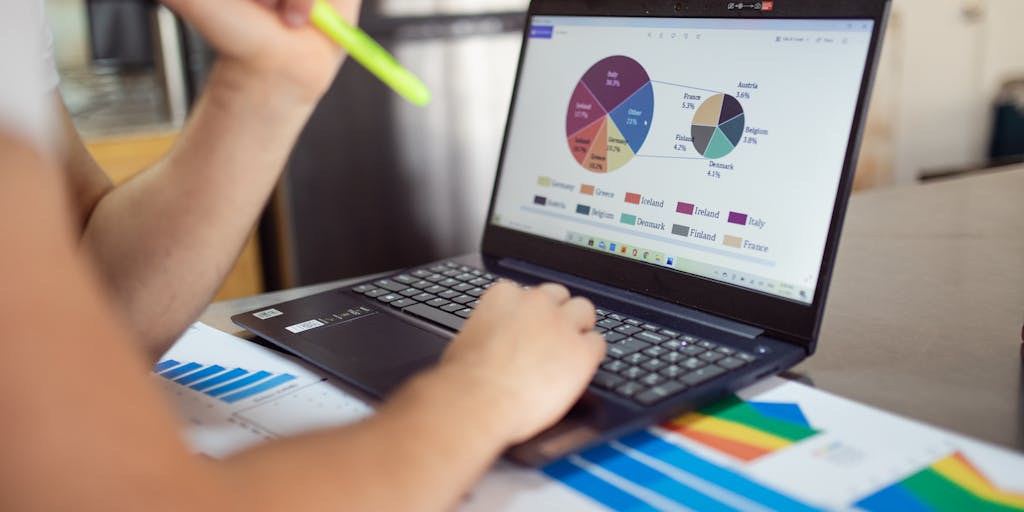
Have you ever wondered how many people visit your favorite website? Or perhaps you’re curious about how your own site stacks up in terms of popularity? Website traffic refers to the number of visitors that a website receives over a specific period. It’s a crucial metric for anyone looking to understand their online presence, whether you’re a blogger, a business owner, or just someone interested in the digital landscape.
Think of website traffic as the foot traffic in a physical store. Just as a bustling shop indicates popularity and potential sales, high website traffic often correlates with greater visibility and engagement. According to a study by Statista, the average number of monthly visits to the top 100 websites can reach billions, showcasing the immense scale of online activity.
Website traffic can be categorized into several types, including:
- Direct Traffic: Visitors who type your URL directly into their browser.
- Referral Traffic: Visitors who come from links on other websites.
- Search Traffic: Visitors who find your site through search engines.
- Social Traffic: Visitors who arrive via social media platforms.
Understanding these categories helps you tailor your marketing strategies. For instance, if you notice a spike in referral traffic, it might be time to strengthen partnerships with other sites or influencers. Ultimately, tracking website traffic is not just about numbers; it’s about understanding your audience and enhancing their experience.
What is the difference between paid vs. organic traffic?

When diving into the world of website traffic, you’ll often hear the terms paid traffic and organic traffic. But what do these really mean, and why should you care? Let’s break it down.
Organic traffic refers to visitors who find your website through unpaid search results. This means they stumbled upon your site while searching for something relevant on Google or another search engine. The beauty of organic traffic lies in its sustainability; once you establish a strong presence through quality content and effective SEO strategies, you can enjoy a steady stream of visitors without ongoing costs.
On the other hand, paid traffic comes from advertisements. This includes pay-per-click (PPC) campaigns, social media ads, and other forms of paid promotions. While paid traffic can deliver immediate results and boost visibility quickly, it requires a continuous investment. If you stop paying for ads, the traffic often drops off just as quickly as it arrived.
To illustrate, consider a local bakery. If they invest in a Google Ads campaign, they might see a surge in visitors looking for “best pastries near me.” However, if they also focus on creating engaging blog posts about baking tips, they could attract organic traffic from people searching for recipes, leading to long-term visitors who may become loyal customers.
Ultimately, a balanced approach that combines both paid and organic traffic strategies can yield the best results. It’s about finding what works for your unique situation and audience.
7 Best Website Traffic Checkers (+ BONUS)
Now that we’ve established what website traffic is and the difference between paid and organic traffic, you might be wondering how to check your website’s traffic. Fortunately, there are several tools available that can help you gain insights into your site’s performance. Here are the seven best website traffic checkers to consider:
- Google Analytics: The gold standard for tracking website traffic. It provides detailed insights into user behavior, traffic sources, and demographics.
- SEMrush: A comprehensive tool that not only tracks traffic but also offers SEO insights, keyword analysis, and competitor research.
- Ahrefs: Known for its robust backlink analysis, Ahrefs also provides traffic estimates and keyword rankings, making it a favorite among SEO professionals.
- SimilarWeb: This tool gives you a broad overview of your website’s traffic, including sources and audience engagement metrics.
- Alexa: While it’s known for its global website ranking, Alexa also provides traffic data and insights into audience demographics.
- Quantcast: This tool offers real-time insights into your audience, including their interests and behaviors, which can help tailor your content.
- Ubersuggest: A user-friendly tool that provides traffic estimates, keyword suggestions, and SEO analysis, making it great for beginners.
BONUS: If you’re looking for a quick and easy way to check your website’s traffic without diving deep into analytics, consider using Google Search Console. It provides insights into how your site performs in search results, including clicks and impressions, helping you understand your organic traffic better.
Choosing the right tool depends on your specific needs and goals. Whether you’re a seasoned marketer or just starting, these tools can empower you to make informed decisions and optimize your website for better performance. Remember, understanding your traffic is the first step toward enhancing your online presence and achieving your goals.
1. Semrush
Have you ever wondered how popular a website really is? Or maybe you’re curious about how your own site stacks up against the competition? Enter Semrush, a powerful tool that can help you uncover the traffic secrets of any website. Imagine having a magnifying glass that reveals not just the number of visitors, but also where they come from and what they do once they arrive. Sounds intriguing, right?
Semrush offers a comprehensive suite of features that allow you to analyze website traffic in detail. By simply entering a domain name, you can access a wealth of information, including organic search traffic, paid search traffic, and even social media engagement. For instance, if you were to analyze a popular blog, you might discover that a significant portion of its traffic comes from Google searches, while another chunk is driven by social media shares.
According to a study by Ahrefs, around 90% of web pages get no traffic from Google. This is where Semrush shines, as it helps you identify which keywords are driving traffic to your competitors’ sites. You can see which keywords they rank for, their estimated traffic, and even the cost of their paid ads. This information can be invaluable for shaping your own SEO strategy.
Moreover, Semrush provides insights into the audience demographics and interests, allowing you to tailor your content to better meet the needs of your target audience. Imagine being able to create content that resonates deeply with your readers because you understand their preferences and behaviors. That’s the power of Semrush!
2. Ahrefs
If you’re looking for a tool that’s as robust as it is user-friendly, Ahrefs might just be your best friend in the world of website traffic analysis. Picture this: you’re sitting at your desk, coffee in hand, and you want to dive deep into the performance of a competitor’s website. With Ahrefs, you can do just that, and it feels like you’re peeking behind the curtain of their online success.
Ahrefs is renowned for its extensive backlink analysis, which is crucial for understanding how a website attracts traffic. Backlinks are like votes of confidence from other sites, and Ahrefs allows you to see who is linking to your competitors. This can give you insights into their content strategy and help you identify potential opportunities for your own site. For example, if you notice that a competitor is getting links from high-authority sites in your niche, you might want to consider reaching out to those sites for your own link-building efforts.
Additionally, Ahrefs provides a feature called the Site Explorer, which gives you a detailed overview of a website’s organic search traffic. You can see the top-performing pages, the keywords they rank for, and even the estimated traffic each page receives. This is particularly useful for content creators looking to identify trending topics or gaps in the market. A study by Backlinko found that the top-ranking pages on Google have an average of 3.8 backlinks, highlighting the importance of a solid backlink strategy.
In essence, Ahrefs not only helps you check a website’s traffic but also empowers you to strategize effectively. It’s like having a personal coach guiding you through the intricacies of SEO and traffic generation.
3. SimilarWeb
Have you ever found yourself curious about how a website compares to others in its industry? SimilarWeb is the tool that can satisfy that curiosity and more. Imagine being able to see not just how much traffic a site gets, but also how it stacks up against its competitors. It’s like having a scoreboard for the digital world!
SimilarWeb provides a holistic view of a website’s performance, offering insights into traffic sources, user engagement metrics, and even audience demographics. For instance, if you were to analyze an e-commerce site, you could see how much of its traffic comes from direct visits, referrals, or search engines. This can help you understand which channels are most effective for driving visitors and where you might want to focus your marketing efforts.
One of the standout features of SimilarWeb is its ability to compare multiple websites side by side. This means you can easily see how your site measures up against competitors in terms of traffic, engagement, and even geographic distribution of visitors. A report by Statista indicates that understanding competitor traffic can lead to a 20% increase in your own site’s performance when strategies are adjusted accordingly.
Moreover, SimilarWeb offers insights into user engagement, such as average visit duration and pages per visit. These metrics can help you gauge how well your content resonates with visitors. If you notice that users are spending a lot of time on a competitor’s site, it might be worth investigating what they’re doing right. Are they providing valuable content? Is their user experience superior? These insights can guide you in enhancing your own website.
In summary, SimilarWeb is not just about numbers; it’s about understanding the story behind those numbers. It empowers you to make informed decisions that can elevate your website’s performance and help you connect more deeply with your audience.
4. Website Traffic Checker
Have you ever wondered how popular a website really is? Or perhaps you’re curious about how your own site stacks up against the competition? Understanding website traffic is crucial for anyone looking to enhance their online presence, whether you’re a business owner, a blogger, or just an internet enthusiast. A website traffic checker can provide you with valuable insights into visitor numbers, engagement levels, and even the sources of that traffic.
These tools work by analyzing various metrics, such as page views, unique visitors, and bounce rates. For instance, tools like SimilarWeb and Alexa offer comprehensive traffic data, allowing you to see not just how many people visit a site, but also where they come from and what interests them. Imagine being able to peek behind the curtain of your favorite website and see what makes it tick!
According to a study by Statista, over 4.5 billion people are active internet users, making the competition for attention fierce. This is where a website traffic checker becomes invaluable. By understanding traffic patterns, you can tailor your content and marketing strategies to better meet the needs of your audience. For example, if you notice a spike in traffic from social media, it might be time to invest more in those channels.
5. Sitechecker
When it comes to analyzing website traffic, Sitechecker stands out as a user-friendly option that combines simplicity with powerful features. Have you ever felt overwhelmed by the sheer amount of data available? Sitechecker aims to make this process easier for you. With its intuitive interface, you can quickly access essential metrics without getting lost in a sea of numbers.
One of the standout features of Sitechecker is its ability to track your website’s performance over time. This means you can see how your traffic changes in response to your marketing efforts or content updates. For instance, if you launch a new blog post and notice a significant increase in traffic, you can celebrate that success and analyze what worked well. Additionally, Sitechecker provides insights into your competitors, allowing you to benchmark your performance against others in your niche.
Experts recommend using tools like Sitechecker not just for tracking traffic, but also for optimizing your site. By identifying which pages attract the most visitors, you can focus your efforts on creating similar content. This approach not only enhances user experience but also boosts your site’s overall visibility in search engines.
6. SERanking
If you’re serious about understanding your website’s traffic and improving your SEO strategy, SERanking is a tool worth considering. It offers a comprehensive suite of features that go beyond just traffic analysis. Have you ever wished for a one-stop-shop for all your digital marketing needs? SERanking provides tools for keyword tracking, competitor analysis, and even social media management, making it a versatile choice for marketers.
One of the most impressive aspects of SERanking is its ability to provide detailed traffic analytics. You can see not only how many visitors your site receives but also their behavior patterns. For example, SERanking can show you which pages have the highest engagement rates, helping you understand what resonates with your audience. This insight is invaluable when crafting future content or marketing campaigns.
Moreover, SERanking’s competitor analysis feature allows you to see how your traffic compares to others in your industry. This can be a game-changer when it comes to identifying gaps in your strategy. If you notice that a competitor is gaining traction in a specific area, you can pivot your approach to capture that audience. In a world where digital presence is everything, having tools like SERanking at your disposal can make all the difference.
7. Serpstat
Have you ever wondered how your website stacks up against the competition? Or perhaps you’re curious about the traffic trends of your favorite sites? Enter Serpstat, a powerful tool that can help you uncover the mysteries of website traffic. This all-in-one SEO platform not only provides insights into your own site but also allows you to analyze competitors, track keywords, and even conduct backlink analysis.
One of the standout features of Serpstat is its ability to provide detailed traffic estimates. By simply entering a domain, you can access a wealth of information, including the number of visitors, traffic sources, and even the geographical distribution of that traffic. For instance, if you run a local bakery, you might find that most of your visitors are coming from nearby neighborhoods, which can help you tailor your marketing efforts more effectively.
But how does Serpstat gather this data? The platform uses a combination of data from various sources, including search engines and user behavior patterns. According to a study by Ahrefs, tools like Serpstat can provide reasonably accurate traffic estimates, making it a reliable choice for website analysis.
Moreover, Serpstat offers a user-friendly interface that makes it accessible even for those who may not be tech-savvy. You can easily navigate through the dashboard, and with just a few clicks, you can generate reports that highlight key metrics. This ease of use is particularly beneficial for small business owners who may not have the time or resources to dive deep into complex analytics.
In summary, if you’re looking for a comprehensive tool to check website traffic, Serpstat is worth considering. It not only provides valuable insights into your own site but also helps you understand the competitive landscape, allowing you to make informed decisions that can drive your business forward.
How to Check Your Own Website Traffic on WordPress with MonsterInsights
If you’re a WordPress user, you might be wondering how to easily track your website traffic without getting lost in a sea of numbers. That’s where MonsterInsights comes into play. This plugin simplifies the process of connecting your site to Google Analytics, giving you a clear view of your traffic data right from your WordPress dashboard.
Imagine waking up in the morning, brewing your coffee, and checking your website traffic with just a few clicks. With MonsterInsights, you can do just that! After installing the plugin, you’ll be guided through a straightforward setup process that connects your site to your Google Analytics account. Once set up, you can view essential metrics like page views, bounce rates, and user demographics without ever leaving your WordPress admin area.
One of the most exciting features of MonsterInsights is its ability to track eCommerce conversions. If you run an online store, understanding how visitors interact with your products is crucial. For example, you can see which products are getting the most views and which ones are leading to sales. This data can help you make informed decisions about inventory and marketing strategies.
Moreover, MonsterInsights offers advanced tracking options, such as event tracking for downloads, video plays, and outbound link clicks. This means you can gain insights into how users engage with your content, allowing you to optimize your site for better performance. According to a report by W3Techs, over 40% of websites use WordPress, making MonsterInsights a popular choice for many site owners.
In conclusion, if you’re looking for a user-friendly way to check your website traffic on WordPress, MonsterInsights is an excellent option. It not only simplifies the process of accessing your analytics but also provides valuable insights that can help you grow your online presence.
Website Traffic Tool Comparison Chart
When it comes to checking website traffic, having the right tools at your disposal can make all the difference. With so many options available, it can be overwhelming to choose the best one for your needs. To help you navigate this landscape, here’s a comparison chart of some popular website traffic tools, including Serpstat and MonsterInsights.
- Serpstat
- Type: All-in-one SEO tool
- Key Features: Traffic estimates, keyword analysis, competitor research
- Best For: Comprehensive SEO analysis
- MonsterInsights
- Type: WordPress plugin
- Key Features: Google Analytics integration, eCommerce tracking, event tracking
- Best For: WordPress users looking for easy analytics access
- Google Analytics
- Type: Web analytics service
- Key Features: In-depth traffic analysis, user behavior tracking, goal setting
- Best For: Detailed insights for all website types
- Ahrefs
- Type: SEO tool
- Key Features: Backlink analysis, keyword research, site audits
- Best For: SEO professionals and marketers
As you can see, each tool has its unique strengths and is tailored to different user needs. Whether you’re a small business owner, a blogger, or an SEO expert, understanding these differences can help you choose the right tool to check your website traffic effectively. So, which one resonates with you the most? Let’s explore how you can leverage these tools to enhance your online presence!
How We Test and Review Website Traffic Tools
Have you ever wondered how experts sift through the myriad of website traffic tools available today? It’s a bit like being a detective, piecing together clues to uncover the truth about a website’s performance. In our quest to find the best tools, we follow a systematic approach that ensures we provide you with reliable recommendations.
First, we start with functionality. Each tool is evaluated based on its core features. Does it provide real-time data? Can it track user behavior effectively? For instance, tools like Google Analytics offer a comprehensive suite of features that allow you to see not just how many visitors you have, but also where they come from, what pages they visit, and how long they stay. This level of detail is crucial for understanding your audience.
Next, we consider usability. A tool might have all the bells and whistles, but if it’s complicated to navigate, it’s not going to be helpful. We test the user interface, looking for intuitive designs that make it easy for anyone, regardless of their tech-savviness, to glean insights. For example, tools like SEMrush and Ahrefs are praised for their user-friendly dashboards that present data in a digestible format.
We also look at accuracy. After all, what good is data if it’s not reliable? We cross-reference the data provided by these tools with other sources to ensure consistency. Studies have shown that discrepancies can occur, especially with smaller websites, so we pay close attention to how each tool handles different traffic volumes.
Finally, we assess customer support and pricing. A great tool is only as good as the support behind it. We reach out to customer service teams to gauge their responsiveness and helpfulness. Additionally, we analyze pricing structures to ensure that you’re getting value for your investment. Some tools offer free versions with limited features, which can be a great starting point for beginners.
By combining these elements, we can confidently recommend the best website traffic tools that suit various needs and budgets. Whether you’re a small business owner or a seasoned marketer, understanding how we test and review these tools can empower you to make informed decisions.
FAQs About Website Traffic
When it comes to website traffic, questions abound! You might be wondering, “What does it all mean?” or “How can I improve my site’s traffic?” Let’s tackle some of the most common queries together.
What is website traffic?
Website traffic refers to the number of visitors that come to your site. It’s a crucial metric because it indicates how well your content is resonating with your audience. Think of it as the foot traffic in a store; the more visitors you have, the higher the chances of conversions.
Why is tracking website traffic important?
Tracking website traffic is essential for several reasons:
- Understanding your audience: Knowing who visits your site helps tailor your content to meet their needs.
- Measuring marketing effectiveness: You can assess which campaigns drive the most traffic and adjust your strategies accordingly.
- Identifying trends: Analyzing traffic patterns can reveal seasonal trends or shifts in consumer behavior.
How can I increase my website traffic?
Increasing website traffic is a common goal, and there are several strategies you can employ:
- Optimize for SEO: Use relevant keywords, meta tags, and quality content to improve your search engine rankings.
- Leverage social media: Share your content on platforms where your audience hangs out to drive traffic back to your site.
- Engage in content marketing: Create valuable content that addresses your audience’s pain points, encouraging them to visit your site.
By addressing these FAQs, we hope to demystify website traffic and empower you to take actionable steps toward enhancing your online presence.
Best WordPress Guides on Website Traffic
If you’re using WordPress, you’re in luck! There’s a wealth of resources available to help you boost your website traffic. Let’s explore some of the best guides that can serve as your roadmap to success.
1. The Ultimate Guide to WordPress SEO
This comprehensive guide dives deep into optimizing your WordPress site for search engines. It covers everything from choosing the right plugins to structuring your content effectively. By following these best practices, you can significantly improve your visibility and attract more visitors.
2. How to Use Google Analytics with WordPress
Understanding your traffic is key, and this guide walks you through integrating Google Analytics with your WordPress site. It explains how to set up tracking, interpret data, and make informed decisions based on your audience’s behavior.
3. Content Marketing Strategies for WordPress
This guide focuses on creating compelling content that drives traffic. It emphasizes the importance of storytelling and engaging your audience, which can lead to higher shares and increased visibility. Remember, content is king, and this guide will help you reign supreme!
4. Social Media Integration for WordPress
Social media can be a powerful traffic driver. This guide provides tips on how to effectively integrate social sharing buttons and promote your content across various platforms, ensuring that your hard work reaches a wider audience.
By leveraging these WordPress guides, you can equip yourself with the knowledge and tools necessary to enhance your website traffic. Remember, it’s a journey, and every step you take brings you closer to your goals.
Website Traffic FAQ
Understanding website traffic can feel like peering into a crystal ball, revealing the secrets of online engagement and popularity. Whether you’re a business owner, a blogger, or just curious about a favorite site, knowing how to check a website’s traffic can provide valuable insights. Let’s dive into some common questions that often arise in this realm.
How can I see the traffic of a website?
Have you ever wondered how many people visit a particular website? It’s a question that can be answered through various tools and methods. One of the most popular ways to check a website’s traffic is by using analytics tools. For instance, Google Analytics is a powerful platform that provides detailed insights into website performance, including visitor numbers, page views, and user behavior. However, this tool is primarily for website owners who have access to their own site’s data.
If you’re looking to analyze a competitor’s website or one you don’t own, tools like SimilarWeb and SEMrush can be incredibly helpful. These platforms offer estimates of traffic volume, sources of traffic, and even audience demographics. For example, SimilarWeb provides a comprehensive overview, showing not just the number of visitors but also where they come from—be it search engines, social media, or direct visits.
Another option is Alexa, which ranks websites based on their traffic and engagement metrics. While Alexa has shifted its focus recently, it still offers valuable insights into website rankings and audience behavior. You might find it interesting to see how your favorite sites stack up against each other!
Can I see how much traffic a website gets for free?
The good news is that yes, you can check a website’s traffic for free, although the depth of information may vary. Tools like SimilarWeb and SEMrush offer free versions with limited data. For instance, SimilarWeb allows you to see traffic estimates and sources without any cost, but you might need to upgrade for more detailed insights.
Another free tool worth mentioning is Ubersuggest, which provides traffic estimates along with keyword analysis and SEO suggestions. It’s a great resource for anyone looking to improve their own website’s performance while keeping an eye on competitors.
However, it’s essential to remember that free tools often provide estimates rather than precise numbers. Think of it like looking at a map; you can see the general layout and direction, but you might miss some of the finer details. If you’re serious about understanding traffic patterns, investing in a premium tool could be worthwhile.
In conclusion, while you can certainly get a glimpse into a website’s traffic for free, the most accurate and comprehensive insights often come from paid tools. So, whether you’re analyzing your own site or checking out the competition, there are plenty of resources available to help you navigate the world of website traffic.
How do I check how many people visited my website?
Have you ever wondered just how many visitors are stopping by your website? It’s a question that many website owners ponder, and thankfully, there are several ways to find out. Understanding your website traffic is crucial, not just for bragging rights, but for making informed decisions about your content and marketing strategies.
One of the most popular tools for checking website traffic is Google Analytics. This free service provides a wealth of information about your visitors, including how many people visited your site, where they came from, and what pages they viewed. Setting it up is straightforward: simply create an account, add your website, and install the tracking code on your site. Once you’re up and running, you can dive into the data and see trends over time.
Another option is to use website traffic checkers like SimilarWeb or SEMrush. These tools can give you a snapshot of your website’s performance, including estimated visitor numbers, traffic sources, and even engagement metrics. While they may not be as precise as Google Analytics, they can provide valuable insights, especially if you’re looking to compare your site’s performance against competitors.
For those who prefer a more hands-on approach, you can also check your server logs. Most web hosting services provide access to these logs, which record every request made to your server. While this method requires a bit more technical know-how, it can give you a detailed view of your traffic patterns.
Ultimately, the method you choose will depend on your specific needs and comfort level with technology. But remember, the goal is to understand your audience better and tailor your content to meet their needs.
Traffic Analytics
Traffic analytics is more than just a number; it’s a window into the behavior and preferences of your audience. By analyzing traffic data, you can uncover trends, identify popular content, and even spot potential issues before they become significant problems.
Let’s break down some key metrics you should pay attention to:
- Unique Visitors: This metric tells you how many individual users visited your site over a specific period. It’s essential for understanding your reach.
- Page Views: This indicates how many times your pages were viewed. A high number of page views can suggest that your content is engaging and encourages visitors to explore more.
- Bounce Rate: This percentage shows how many visitors leave your site after viewing only one page. A high bounce rate might indicate that your landing pages aren’t meeting visitor expectations.
- Traffic Sources: Knowing where your visitors come from—whether it’s organic search, social media, or direct traffic—can help you focus your marketing efforts effectively.
For example, if you notice a spike in traffic from social media, it might be worth investing more time in your social media strategy. Conversely, if organic search traffic is low, you may want to revisit your SEO tactics.
Moreover, tools like Hotjar or Crazy Egg can provide heatmaps and session recordings, allowing you to see how users interact with your site. This qualitative data can be incredibly valuable in understanding user behavior and improving the overall user experience.
Get competitive insights with our website traffic checker
Have you ever found yourself curious about how your website stacks up against the competition? Knowing your competitors’ traffic can provide you with insights that help you refine your strategy and identify new opportunities. This is where a website traffic checker comes into play.
Tools like Ahrefs and SimilarWeb allow you to enter a competitor’s URL and see estimated traffic numbers, top-performing pages, and even their traffic sources. For instance, if you discover that a competitor is getting a significant amount of traffic from a particular keyword, you might want to consider targeting that keyword in your content strategy.
Additionally, these tools often provide insights into the demographics of the audience visiting your competitors’ sites. Understanding who is engaging with similar content can help you tailor your messaging to attract a similar audience.
However, it’s essential to approach this data with a critical eye. While these tools can provide valuable estimates, they may not always be 100% accurate. Use them as a guide rather than a definitive source. By combining competitive insights with your analytics, you can create a more comprehensive picture of your market landscape.
In conclusion, checking your website’s traffic is not just about numbers; it’s about understanding your audience and making informed decisions. Whether you’re using Google Analytics, server logs, or competitive insights, the key is to engage with the data and let it guide your strategy. So, what will you discover about your website today?
Discover traffic metrics for any website. Set benchmarks. Spot trends.
Have you ever wondered how popular a website really is? Or perhaps you’re curious about how your own site stacks up against the competition? Understanding website traffic metrics is like peering into a crystal ball that reveals the health and performance of a site. It’s not just about numbers; it’s about insights that can guide your decisions and strategies.
To start, let’s talk about some key metrics you should be aware of:
- Page Views: This indicates how many times a page has been viewed. High page views can suggest engaging content, but it’s essential to look deeper.
- Unique Visitors: This metric counts individual users visiting your site, giving you a clearer picture of your audience size.
- Bounce Rate: A high bounce rate might indicate that visitors are leaving your site quickly, which could signal issues with content or user experience.
- Average Session Duration: This tells you how long visitors are staying on your site, which can reflect the quality of your content.
Setting benchmarks is crucial. For instance, if you find that your average session duration is significantly lower than industry standards, it might be time to reassess your content strategy. Tools like Google Analytics or SEMrush can help you track these metrics over time, allowing you to spot trends and make informed decisions.
Imagine you’re running a bakery and notice that your website traffic spikes every Saturday. This could indicate that your weekend promotions are working! By analyzing these trends, you can optimize your marketing efforts and even adjust your inventory accordingly.
Check website traffic by geo (country and subcontinent)
Understanding where your traffic is coming from can be a game-changer. Are you reaching your target audience, or is your content resonating more with users in a different region? By checking website traffic by geography, you can tailor your content and marketing strategies to better serve your audience.
For example, if you run a travel blog and discover that a significant portion of your traffic comes from Europe, you might consider creating more content focused on European destinations. Tools like Google Analytics allow you to segment your audience by country and even subcontinent, giving you a detailed view of your traffic sources.
Moreover, this geographic insight can help you identify potential markets for expansion. If you notice a growing audience in a specific country, it might be worth investing in localized content or targeted ads. Think of it as tuning into the preferences of your audience, ensuring that you’re speaking their language—literally and figuratively!
Unwrap traffic stats for various subdomains
Do you have multiple subdomains for your website? Each one can serve a different purpose, and understanding their traffic stats can provide valuable insights into what’s working and what’s not. For instance, if you have a blog, an e-commerce section, and a forum, each subdomain will likely attract different types of visitors.
By analyzing traffic for each subdomain, you can identify which areas are thriving and which may need a little extra love. Let’s say your blog is receiving a lot of traffic, but your e-commerce section is lagging behind. This could indicate that while your content is engaging, your product offerings or user experience might need improvement.
Tools like Ahrefs or Moz can help you unwrap these stats, allowing you to see not just the volume of traffic but also the sources and behaviors of users on each subdomain. This granular view can empower you to make strategic decisions, such as enhancing your product descriptions or optimizing your checkout process.
In essence, checking traffic stats for various subdomains is like having a magnifying glass that reveals the intricate details of your website’s performance. It’s about understanding the unique role each part of your site plays in your overall success.
Perform bulk web traffic analysis
Have you ever wondered how your website stacks up against competitors or how to gauge the performance of multiple sites at once? Bulk web traffic analysis can be a game-changer for marketers and business owners alike. Imagine having the ability to assess the traffic of several websites simultaneously, allowing you to make strategic decisions without the tedious process of checking each site individually.
Tools like SEMrush and Ahrefs offer bulk analysis features that can provide insights into traffic sources, user engagement, and even keyword rankings across multiple domains. For instance, if you’re managing a portfolio of websites, you can input a list of URLs and receive a comprehensive report detailing their traffic metrics. This not only saves time but also helps you identify trends and opportunities across your entire digital landscape.
According to a study by HubSpot, businesses that utilize data-driven marketing strategies are six times more likely to be profitable year-over-year. By performing bulk web traffic analysis, you can uncover valuable insights that inform your SEO and content strategies, ultimately leading to better performance and higher ROI.
Access reliable traffic metrics to make informed SEO decisions
In the ever-evolving world of digital marketing, having access to reliable traffic metrics is crucial for making informed SEO decisions. Think of traffic metrics as the compass guiding your online strategy. Without accurate data, you might find yourself lost in a sea of guesswork.
Tools like Google Analytics and SimilarWeb provide a wealth of information about your website’s performance. For example, Google Analytics allows you to track user behavior, including page views, bounce rates, and session durations. This data can help you understand which content resonates with your audience and which areas need improvement.
Moreover, a report from Statista indicates that 53% of all website traffic comes from organic search. This statistic underscores the importance of optimizing your site for search engines. By analyzing traffic metrics, you can identify which keywords are driving visitors to your site and adjust your content strategy accordingly. For instance, if you notice a spike in traffic for a specific keyword, it might be worth creating more content around that topic to capitalize on the interest.
Identify the geography of any website’s organic and paid traffic
Have you ever thought about where your website visitors are coming from? Understanding the geographical distribution of your website’s traffic can provide invaluable insights into your audience and help tailor your marketing efforts. Whether you’re running a local business or a global brand, knowing where your traffic originates can shape your content and advertising strategies.
Tools like Google Analytics and SEMrush allow you to dive deep into the geographic data of your visitors. For example, you might discover that a significant portion of your traffic comes from a specific country or region. This information can guide your decisions on language localization, targeted advertising, and even product offerings. If you find that a large percentage of your traffic is from a country where you don’t currently market, it might be time to consider expanding your reach.
Furthermore, a study by eMarketer found that 70% of marketers believe that understanding audience demographics is essential for effective marketing. By identifying the geography of both organic and paid traffic, you can create more personalized experiences for your users, ultimately leading to higher engagement and conversion rates.
Why is website traffic analysis important?
Have you ever wondered why some websites seem to thrive while others struggle to gain traction? The answer often lies in understanding website traffic analysis. This process is not just about numbers; it’s about uncovering the story behind those numbers and using that insight to drive your own success.
Website traffic analysis is crucial for several reasons:
- Informed Decision-Making: By analyzing traffic data, you can make informed decisions about your marketing strategies. For instance, if you notice a spike in visitors after a specific campaign, you might want to replicate that success.
- Understanding Your Audience: Traffic analysis helps you understand who your visitors are, what they like, and how they interact with your site. This knowledge allows you to tailor your content to better meet their needs.
- Identifying Trends: Keeping an eye on traffic patterns can help you spot trends over time. For example, if you see a consistent increase in traffic during certain months, you can prepare targeted campaigns to capitalize on that interest.
- Improving SEO: Analyzing traffic sources can reveal how well your SEO efforts are performing. If organic search traffic is low, it might be time to revisit your keyword strategy.
In a world where digital presence is paramount, understanding your website’s traffic is like having a compass in a vast ocean. It guides you toward opportunities and helps you navigate challenges. So, the next time you check your analytics, think of it as a treasure map leading you to insights that can transform your online presence.
See how much traffic your competitors are getting
Have you ever felt a twinge of curiosity about how your competitors are faring online? It’s a common sentiment, and thankfully, there are tools available that can help you peek behind the curtain. Knowing how much traffic your competitors are getting can provide invaluable insights into their strategies and performance.
Tools like SimilarWeb and SEMrush allow you to estimate the traffic of any website. For example, if you run a local bakery, you might use these tools to see how many visitors a competing bakery’s website attracts. This information can help you gauge whether your marketing efforts are on par or if there’s room for improvement.
Moreover, understanding your competitors’ traffic can help you identify potential gaps in the market. If you notice that a competitor is receiving a significant amount of traffic from a specific demographic or geographic area, you might consider targeting that audience with tailored content or promotions.
Ultimately, analyzing competitor traffic isn’t about copying their strategies; it’s about learning from them. By understanding what works for others, you can carve out your unique space in the digital landscape.
Analyze your competitors’ best performing content
Have you ever stumbled upon a blog post or article that just seemed to resonate with everyone? It’s no accident; behind every piece of successful content lies a strategy. Analyzing your competitors’ best performing content can provide you with a roadmap to create your own engaging material.
Start by identifying which pieces of content are driving the most traffic for your competitors. Tools like BuzzSumo can help you discover the most shared articles in your niche. For instance, if you find that a competitor’s recipe blog post is getting a lot of shares, it might be worth exploring what makes it so appealing. Is it the stunning photography? The engaging storytelling? The practical tips?
Once you’ve identified these successful elements, think about how you can incorporate similar strategies into your own content. Perhaps you could create a series of video tutorials that complement your written recipes, or maybe you could share personal anecdotes that make your content more relatable.
Additionally, consider the keywords and topics that are driving traffic to your competitors. This can help you refine your own SEO strategy and ensure that you’re addressing the interests of your target audience. Remember, it’s not about imitation; it’s about inspiration. By learning from what works, you can create content that not only attracts visitors but also keeps them coming back for more.
See which keywords are driving traffic
Have you ever wondered what makes certain websites pop up on the first page of search results? It’s all about the keywords! Understanding which keywords are driving traffic to a website can be a game-changer for your own online strategy. Imagine being able to tap into the same phrases that are bringing visitors to your competitors’ sites. It’s like having a treasure map to the digital goldmine!
Tools like Google Analytics and SEMrush can provide you with insights into the keywords that are generating traffic. For instance, Google Analytics allows you to see which search queries are leading users to your site. You can navigate to the “Acquisition” section, then “Search Console,” and finally “Queries” to uncover this information. This can help you identify high-performing keywords that you might want to target more aggressively.
Moreover, platforms like Ahrefs offer a feature called “Site Explorer,” where you can input a competitor’s URL and see the keywords they rank for. This not only gives you a sense of what’s working for them but also inspires new content ideas for your own site. For example, if you notice that a competitor is getting significant traffic from a long-tail keyword related to your niche, you might consider creating content that targets that keyword, perhaps with a unique angle or deeper insights.
In a study by Ahrefs, it was found that 90.63% of pages get no organic traffic from Google. This highlights the importance of not just choosing any keywords, but the right ones. By analyzing keyword performance, you can focus your efforts on those that will truly drive traffic and engagement.
Spy on your competitors’ paid traffic
Have you ever felt a twinge of curiosity about how your competitors are spending their advertising dollars? You’re not alone! Understanding your competitors’ paid traffic strategies can provide invaluable insights into their marketing tactics and help you refine your own approach.
Tools like SpyFu and SimilarWeb allow you to peek behind the curtain of your competitors’ paid advertising efforts. For instance, with SpyFu, you can enter a competitor’s domain and see the keywords they are bidding on, along with the estimated monthly budget they are allocating for those ads. This can help you identify which keywords are worth investing in and which ones might be too competitive.
Consider this: if you discover that a competitor is heavily investing in a particular keyword that you hadn’t considered, it might be worth exploring. You could either compete directly or find a niche within that keyword space that hasn’t been saturated yet. This strategic insight can save you time and money, allowing you to focus on what truly works.
Moreover, a study by WordStream found that businesses make an average of $2 in revenue for every $1 spent on Google Ads. This statistic underscores the potential profitability of well-researched paid traffic strategies. By analyzing your competitors’ paid traffic, you can learn from their successes and mistakes, ultimately enhancing your own advertising efforts.
Bulk-check traffic for multiple websites
If you’re managing multiple websites or simply want to compare traffic across several domains, bulk-checking can be a lifesaver. Imagine being able to see at a glance how your sites stack up against each other or against your competitors. It’s like having a dashboard that gives you a clear view of your online presence!
Tools like Ubersuggest and SimilarWeb offer bulk-checking features that allow you to input multiple URLs and receive traffic estimates for each. For example, with Ubersuggest, you can enter a list of domains and quickly see their estimated monthly visits, traffic sources, and even top-performing keywords. This can help you identify which sites are thriving and which might need a little extra attention.
Additionally, using a tool like SEMrush can provide a comprehensive overview of traffic trends across multiple sites. You can analyze traffic sources, user engagement metrics, and even social media performance. This holistic view can inform your content strategy and help you allocate resources more effectively.
In a world where data-driven decisions are key, having the ability to bulk-check traffic can empower you to make informed choices. A report from HubSpot indicates that companies that prioritize data-driven marketing are six times more likely to be profitable year-over-year. By understanding the traffic landscape across your sites, you can optimize your strategies and drive better results.
How can I improve my website traffic?
Imagine you’ve poured your heart and soul into creating a beautiful website, filled with valuable content, yet it feels like you’re shouting into the void. You’re not alone in this experience! Many website owners grapple with the challenge of attracting visitors. So, how can you turn that around and boost your website traffic?
First, let’s talk about search engine optimization (SEO). This is the art and science of enhancing your website so that it ranks higher in search engine results. Think of it as making your website more appealing to search engines like Google. You can start by conducting keyword research to identify what terms your potential visitors are searching for. Tools like Google Keyword Planner or Ubersuggest can help you find relevant keywords that align with your content.
Next, consider the importance of quality content. It’s not just about quantity; it’s about providing value. Ask yourself: Does your content answer questions? Is it engaging? For instance, if you run a cooking blog, instead of just listing recipes, share personal stories about your culinary journey or tips that make cooking easier. This not only keeps readers on your page longer but encourages them to share your content with others.
Another effective strategy is to leverage social media. Platforms like Instagram, Facebook, and Twitter can be powerful tools for driving traffic. Share snippets of your content, engage with your audience, and encourage them to visit your website. You might even consider running targeted ads to reach a broader audience.
Lastly, don’t underestimate the power of networking. Collaborate with other bloggers or businesses in your niche. Guest posting on each other’s sites can introduce your content to a new audience, creating a win-win situation. Remember, building traffic takes time and persistence, but with the right strategies, you can create a thriving online presence.
Why should I trust this free website traffic checker?
In a world where information is abundant, it’s crucial to discern which tools are reliable. You might be wondering, “Why should I trust this free website traffic checker?” It’s a valid question, especially when your website’s success hinges on accurate data.
First, consider the source of the traffic checker. Established tools like SimilarWeb or Ahrefs have built a reputation over the years for providing reliable analytics. They aggregate data from various sources, including direct traffic, referral traffic, and search engine traffic, giving you a comprehensive view of your website’s performance.
Moreover, many of these tools offer user-friendly interfaces that make it easy to interpret data, even if you’re not a tech whiz. For example, you can quickly see where your traffic is coming from, which pages are the most popular, and how your site compares to competitors. This information is invaluable for making informed decisions about your content strategy.
It’s also worth noting that while free tools may have limitations compared to their paid counterparts, they can still provide significant insights. They can help you identify trends, track your progress over time, and even spot potential issues before they become major problems. So, while it’s wise to approach any tool with a critical eye, a reputable free website traffic checker can be a valuable asset in your digital toolkit.
Best tool to find lost keywords and reasons for dropped traffic after new site launch?
Launching a new website is an exhilarating experience, but it can also come with its fair share of challenges. One of the most disheartening issues you might face is a sudden drop in traffic or the loss of keywords that once brought visitors to your site. So, what’s the best tool to help you navigate this tricky terrain?
Enter Google Search Console. This free tool is a treasure trove of information for website owners. It allows you to monitor your site’s performance in Google search results, helping you identify which keywords are driving traffic and which ones may have slipped away. By analyzing the Performance report, you can see impressions, clicks, and average positions for your keywords, giving you a clear picture of your site’s visibility.
Another excellent tool is SEMrush. This platform not only helps you track your keywords but also provides insights into your competitors’ strategies. If you notice a drop in traffic, SEMrush can help you identify potential reasons, such as changes in search algorithms or increased competition for specific keywords. You can even use its Site Audit feature to uncover technical issues that might be hindering your site’s performance.
Lastly, consider using Ahrefs for its robust backlink analysis. Sometimes, a drop in traffic can be linked to lost backlinks. Ahrefs allows you to see which sites are linking to you and which ones have disappeared, helping you strategize on how to regain that lost traffic.
In conclusion, while a drop in traffic can be alarming, utilizing tools like Google Search Console, SEMrush, and Ahrefs can provide you with the insights needed to understand and rectify the situation. Remember, every setback is an opportunity to learn and grow, and with the right tools, you can turn your website into a traffic magnet.
Need a referrer / visits tracker for a site that is free for commercial use on a semi-busy site
Have you ever found yourself wondering how to keep tabs on your website’s traffic without breaking the bank? You’re not alone! Many small business owners and bloggers are on the lookout for effective, free tools that can help them track visits and referrals, especially when their sites are bustling with activity. The good news is that there are several options available that can provide you with valuable insights without costing you a dime.
One popular choice is Google Analytics. This powerful tool not only tracks website visits but also provides detailed information about where your traffic is coming from, how users interact with your site, and much more. Setting it up is straightforward: simply create an account, add your website, and integrate the tracking code into your site. Once you’re up and running, you can monitor your traffic in real-time, analyze user behavior, and even set goals to measure conversions.
Another excellent option is Matomo (formerly Piwik). This open-source analytics platform offers a free version that you can host on your own server, giving you complete control over your data. Matomo provides similar features to Google Analytics, including visitor tracking, referrer analysis, and heatmaps to visualize user engagement. It’s a fantastic choice for those who prioritize data privacy and want to ensure their information isn’t shared with third parties.
If you’re looking for something even simpler, consider Clicky. This user-friendly tool offers a free tier that allows you to track up to 3,000 daily page views. Clicky provides real-time analytics, heatmaps, and even uptime monitoring, making it a well-rounded option for semi-busy sites. Plus, its intuitive interface makes it easy to understand your traffic patterns at a glance.
In summary, whether you choose Google Analytics, Matomo, or Clicky, you have a wealth of free resources at your fingertips to track your website’s traffic effectively. By leveraging these tools, you can gain insights that help you make informed decisions about your content and marketing strategies, ultimately leading to a more successful online presence.
My Facebook Ads received 4,692 clicks but my website visitors from Google Analytics is only 1,356. Shouldn’t they be the same?
It’s a common scenario that can leave you scratching your head: you’ve invested in Facebook Ads, and the clicks are rolling in, yet your Google Analytics shows a significantly lower number of visitors. So, what’s going on here? Let’s break it down.
First, it’s essential to understand that not all clicks translate into visits. When someone clicks on your ad, they may not always land on your website for various reasons. For instance, they might close the tab before the page fully loads, or they could be distracted and navigate away before engaging with your content. According to a study by WordStream, the average click-through rate (CTR) for Facebook Ads is around 0.9%, which means that while many people may click, not all will stick around.
Another factor to consider is the difference in tracking methods. Google Analytics tracks unique sessions, meaning if a user clicks on your ad multiple times, it will only count as one visit. On the other hand, Facebook counts every click, regardless of whether it leads to a unique visit. This discrepancy can lead to inflated click numbers on Facebook compared to the more conservative visitor count in Google Analytics.
Additionally, if your ad links to a landing page that doesn’t match the expectations set by the ad itself, users may bounce back quickly, which can also affect your analytics. Ensuring that your ad copy and landing page are aligned is crucial for retaining visitors.
Lastly, consider the possibility of tracking issues. If your Google Analytics code isn’t correctly implemented on your landing page, it may not register all the visits. Double-checking your setup can help ensure that you’re capturing all the data accurately.
In conclusion, while it can be frustrating to see such a disparity between clicks and visits, understanding the nuances of tracking and user behavior can help you make sense of the numbers. By optimizing your ads and ensuring proper tracking, you can bridge the gap and improve your overall conversion rates.
Why is nearly 40% of my new traffic (Not Set)?
Have you ever looked at your analytics and noticed a significant portion of your traffic is labeled as “(Not Set)”? It can be perplexing and even a bit alarming, especially when you’re trying to understand where your visitors are coming from. Let’s explore why this happens and what you can do about it.
The term “(Not Set)” typically appears in Google Analytics when the platform cannot determine the source of the traffic. This can occur for several reasons. One common culprit is the use of URL parameters. If your links are not tagged correctly, Google Analytics may not be able to attribute the traffic to a specific source, resulting in that frustrating “(Not Set)” label.
Another reason could be related to referral exclusions. If a user clicks on a link from a site that you’ve excluded from your referral traffic, Google Analytics won’t be able to identify the source, leading to a portion of your traffic being categorized as “(Not Set).” This often happens with payment gateways or third-party services that redirect users back to your site.
Additionally, if users arrive at your site through bookmarks or direct traffic (typing your URL directly into the browser), this can also contribute to the “(Not Set)” category. In fact, a study by Statista found that direct traffic can account for a significant portion of overall website visits, especially for established brands.
To tackle this issue, consider implementing UTM parameters for your campaigns. By tagging your URLs with specific parameters, you can gain clearer insights into where your traffic is coming from. This simple step can help you track the effectiveness of your marketing efforts more accurately.
In summary, while seeing a large percentage of your traffic labeled as “(Not Set)” can be disheartening, understanding the reasons behind it can empower you to take action. By refining your tracking methods and ensuring proper attribution, you can gain a clearer picture of your audience and make more informed decisions moving forward.
How do you check your pages that have zero traffic?
Have you ever published a blog post or a product page, only to find that it’s gathering dust in the vast expanse of the internet? It can be disheartening to see a page with zero traffic, especially after pouring your heart and soul into it. But don’t worry; you’re not alone, and there are ways to uncover the reasons behind this silence.
First, let’s dive into the tools that can help you analyze your website’s traffic. Google Analytics is a powerful ally in this quest. By setting up Google Analytics, you can track the performance of each page on your site. Once you’re in, navigate to the “Behavior” section, then to “Site Content,” and finally “All Pages.” Here, you’ll see a list of your pages along with their traffic data. If you spot a page with zero visits, it’s time to investigate further.
But why might a page have zero traffic? Here are a few common culprits:
- Poor SEO Optimization: If your page isn’t optimized for search engines, it may not appear in search results. Consider revisiting your keywords, meta descriptions, and headers.
- Lack of Promotion: Sometimes, simply publishing content isn’t enough. Share your pages on social media, engage in relevant online communities, and consider email marketing to drive traffic.
- Technical Issues: Check for any technical problems that might be preventing users from accessing your page. This could include broken links, slow loading times, or even a misconfigured robots.txt file that blocks search engines.
To illustrate, let’s say you have a page dedicated to a niche hobby, but it’s not getting any visitors. After checking Google Analytics, you find it has zero traffic. You realize that while the content is rich and engaging, you haven’t optimized it for search engines. By researching relevant keywords and incorporating them into your content, you can increase your chances of being discovered by those who share your passion.
In addition to Google Analytics, consider using tools like SEMrush or Ahrefs. These platforms can provide insights into your website’s SEO performance and help identify areas for improvement. They can also show you how your competitors are performing, giving you ideas on how to enhance your own content.
Ultimately, checking your pages with zero traffic is about understanding the story behind the numbers. By taking a proactive approach, you can breathe new life into your content and connect with the audience you’ve been waiting for.
How do I check if I have any outstanding traffic violations?
Traffic violations on your website? It sounds a bit ominous, doesn’t it? But in the digital world, these “violations” can refer to issues that hinder your site’s performance and visibility. Just like a car can get pulled over for speeding, your website can face penalties that affect its traffic. So, how do you check for these potential pitfalls?
One of the first steps is to review your Google Search Console account. This tool is invaluable for monitoring your site’s health and performance in search results. Once you log in, navigate to the “Coverage” report. Here, you’ll find any errors or warnings that Google has detected on your site, such as crawl errors or pages that are not indexed. These issues can significantly impact your traffic, so it’s crucial to address them promptly.
Another aspect to consider is your adherence to SEO best practices. Are you using black-hat techniques, such as keyword stuffing or buying backlinks? These tactics might provide a temporary boost, but they can lead to severe penalties from search engines. Instead, focus on creating high-quality, relevant content that naturally attracts visitors.
Let’s take a moment to reflect on a common scenario. Imagine you’ve been working hard on your website, but traffic has suddenly dropped. After checking Google Search Console, you discover that several of your pages have been flagged for duplicate content. This is a classic traffic violation that can lead to lower rankings. By revising your content to ensure originality and value, you can recover lost traffic and improve your site’s standing.
Additionally, consider using tools like Moz or Screaming Frog to conduct a thorough audit of your website. These tools can help identify technical SEO issues, such as broken links or missing alt tags, which can also contribute to traffic violations.
In conclusion, checking for outstanding traffic violations is about being vigilant and proactive. By regularly monitoring your site’s performance and adhering to best practices, you can ensure that your website remains a welcoming space for visitors, free from the shadows of penalties and violations. Remember, the goal is to create a site that not only attracts traffic but also provides value to your audience. After all, isn’t that what we’re all striving for?