How to Block Words and Profanity From Your Facebook Page

Recent Posts
List of Detective Movies Solving Criminals with a Phone Tracker Digital Marketing Companies in Toronto Ad Agencies in London Ontario Global Talent Acquisition: Technology, Data, and Strategy for Success How Effective Marketing Strategies Help Small Businesses Gain Access to Lending Programs Leveraging Link Exchanges for Enhanced Ad Campaigns Enhancing User Engagement Through Intelligent Conversation Analysis How to Deal with Career Stagnation: Strategies for Moving Forward Blueprint for Success: The Art of Mockups Customizing Your Intranet Platform for Enhanced User Experience A Comprehensive SEO SWOT Analysis The Future of Newspaper Advertising in 2024Facebook is one of the best advertising marketing platforms for brands, as it can help you reach your target audience optimally. But when you work hard to grow your brand’s Facebook page following, you also need to make sure your page is free from any spam comments or profanity to keep the engagement high.
Being active 24/7 to find and report trolls can be tricky, especially for brands who want to put most of their marketing efforts into designing their next extensive campaign.
Luckily, Facebook provides some valuable features to help block profanity which you can take advantage of and keep your brand’s page clean.
Moderation blocklist
With this feature, you can block any spam words of your choice. These words can include general spam words or your competitors’ names that you don’t want to be mentioned on your brand’s Facebook page.
In case there are some current issues or bugs that you are already dealing with, and you don’t want customers to post about it on your Facebook page, then you can block those specific keywords until you resolve the issue.
We focus on direct response and customer acquisition in e-commerce, lead gen, and mobile. When it comes to results and leads, we speak your language.
Profanity filter
With the profanity filter turned on, Facebook automatically blocks commonly reported words or phrases marked as offensive. You can choose the degree of filtering as well. This is the quickest way to ensure your Facebook stays clean and spam-free.
Though, it’s an automated feature that cannot block every spam comment. If a user has included misspelled words, then the profanity filter may not be able to catch them. This is precisely where you can take advantage of the moderation blocklist, as it allows you to add keywords of your choice
The many benefits of Facebook’s moderation blocklist and profanity filter
1- Avoid topics irrelevant to your company
The Facebook page for your brand should be relevant to your brand and its offerings. After all, you wouldn’t want people to share their favorite recipes or search for roommates when you are a SaaS app for small to medium businesses. Using the blocklist feature, you can automatically hide such posts instead of manually reviewing and rejecting each of them. You can contact us if you need a SaaS marketing agency.
2- Keep bullies and trolls at bay
The internet is where people love to argue and attack each other. As a Facebook Business Page admin, you can use the moderation blocklist to hide any comments by using common keywords or phrases that someone bullying a page member would use.
3- Block newer offensive slang terms
New offensive slang terms are cropping up every day on the internet, and it’s essential to stay up to date to keep your Facebook page clean. If you notice any new inappropriate terms, you can quickly add them to your page’s blocklist.
4- Keep your Facebook page quiet when the brand is under fire
When your organization faces a PR crisis, it’s crucial to mitigate criticism while you get your house in order. In times like that, the moderation blocklist feature can be beneficial.
Though it’s important to remember that when you use the moderation blocklist feature, only your page members won’t see the hidden post, the user who posted the spam comment and their Facebook friends would still be able to see it.
The step-by-step process to block spam words and profanity
Blocking spam words
1- Go to your page settings. You can find the Settings option on the top right corner of your Facebook page, right above the cover image.
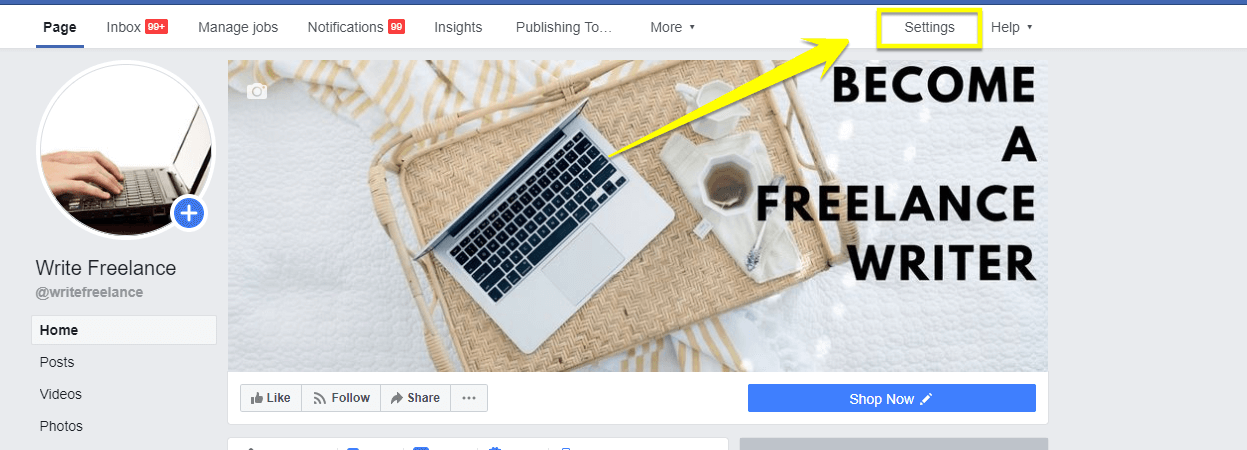
2- Click on the General tab on the left-hand side
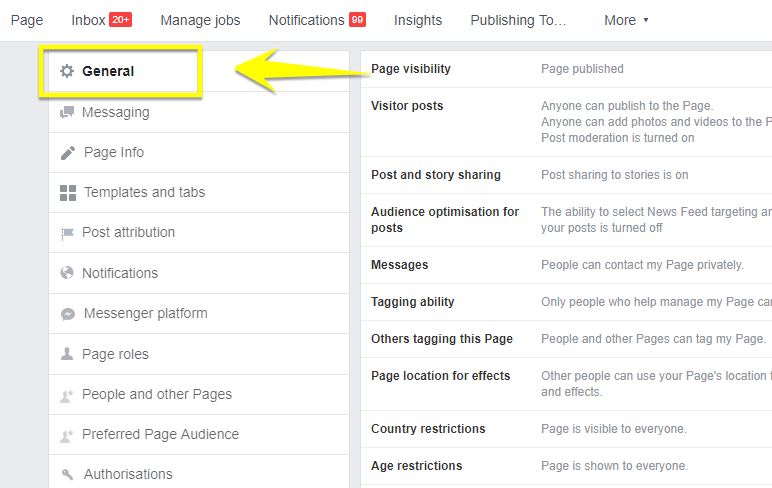
3- Scroll through to find the ‘page moderation’ option. You can add any number of keywords that you want to block by separating each with a comma. Apart from the words specific to your brand, you can also block generic terms. You can download this exhaustive list of 1272 words to keep trolls at bay.
After adding all the words, click on the Add button.
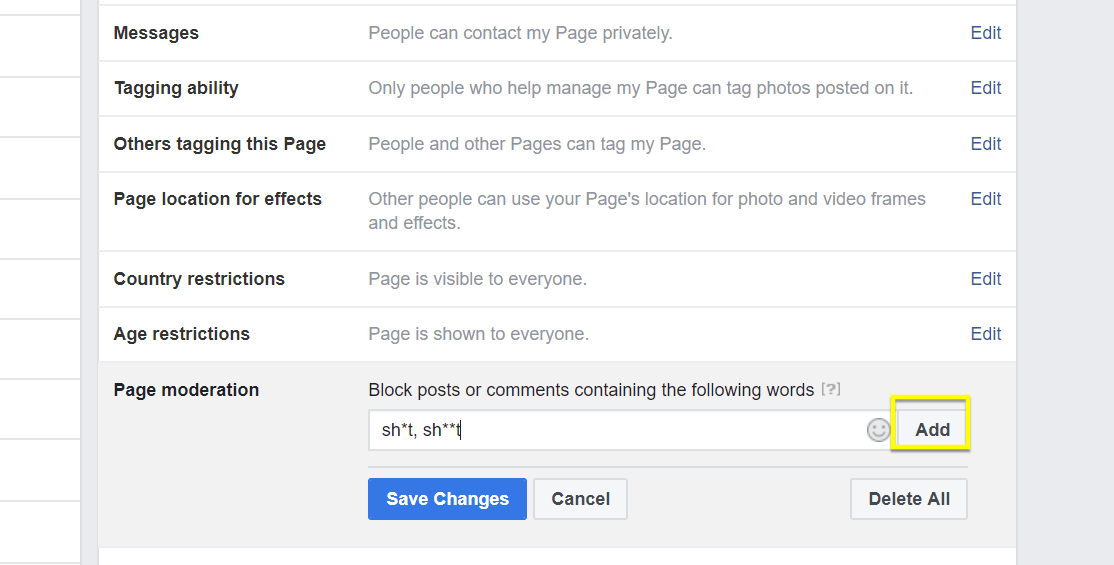
4- Once you add the words, click on Save Changes. Facebook will start blocking the listed terms on your page as soon as they appear. You can add more comments or delete the existing words anytime later.
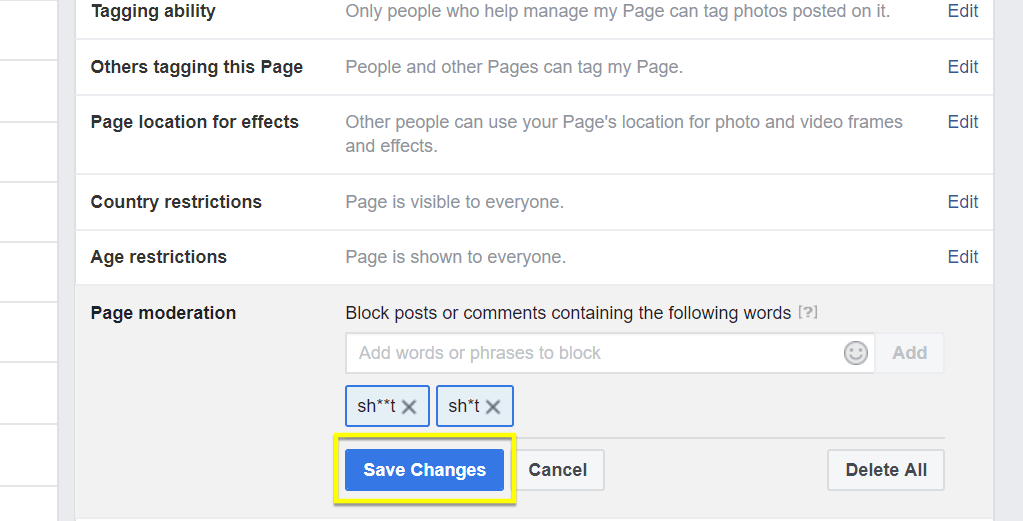
Automatically block profanity
1- In your page settings, the profanity filter is right below the moderation blocklist option.

2-You can set the filter as off, medium, or firm.
While selecting a medium will block both moderately and strongly profanity comments, choosing strong will only block strongly vulgar profanity.
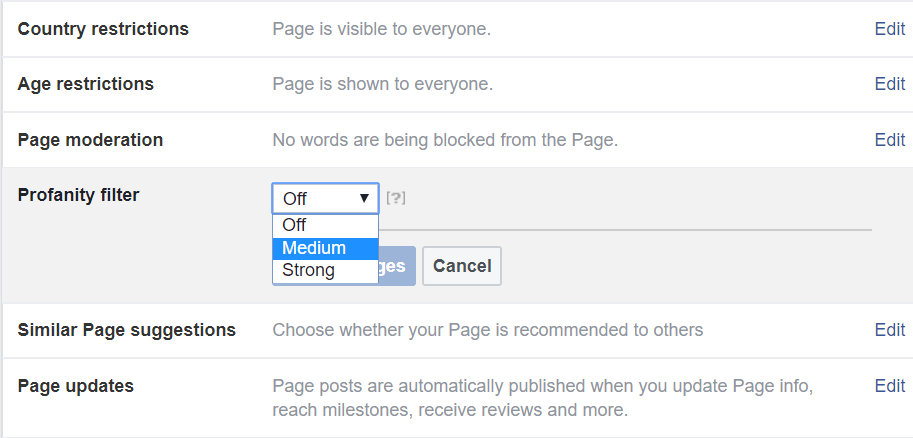
More tips for moderating your Facebook Page like a pro
Block specific users
Through this option, you can block users who then won’t be able to see or engage with the content posted on your Facebook page.
1- Click on the Settings option
2- Go to the Page and Other People’s tab present in the left-hand side column
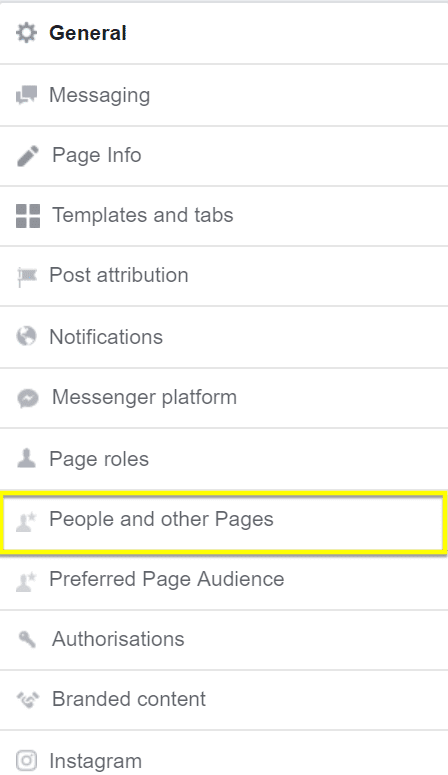
3- Select’ People who like this’ and checkmark the specific users you want to block
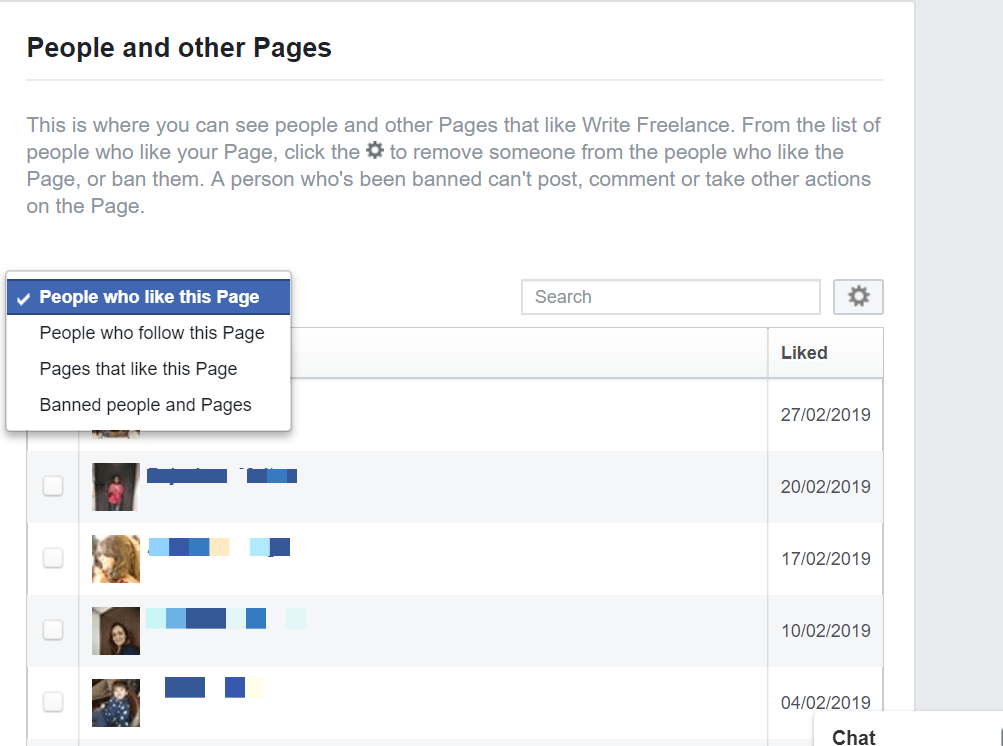
4- You can either choose to remove the user from the page or ban them completely
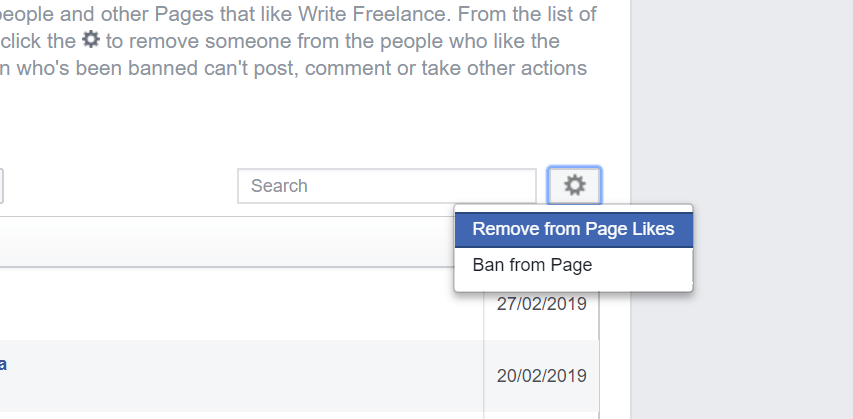
Limit users who can post on the page
If you have noticed a lot of spam posts from users lately, you can decide who is allowed to post on the Facebook page and who isn’t.
1- Go to the Visitor Posts option on the general tab
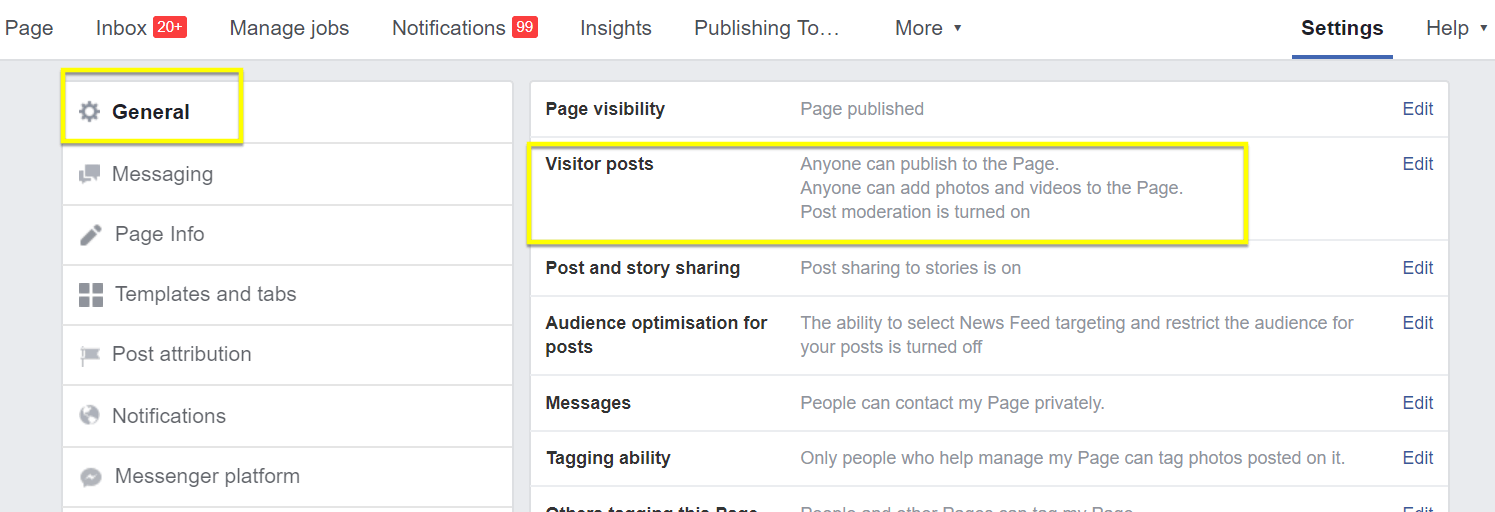
2- You can decide whether people can post texts, images, or videos on the page. You can altogether disable other members’ posts or review them before they are published on the page.
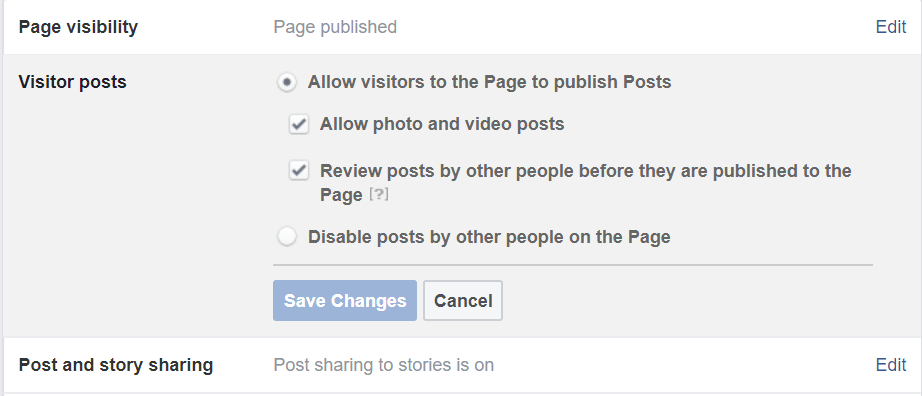
Final Words
Moderating your Facebook page well is just as crucial as publishing good content to keep your audience engaged. With these simple tips, you can save your Facebook page free from profanity or spam.
Marketing Articles
Instagram Ad Examples
Instagram Sponsored Posts
Instagram Ad Specs and Sizing
Best Shopify Apps
How to build an email list
SaaS pricing strategies
